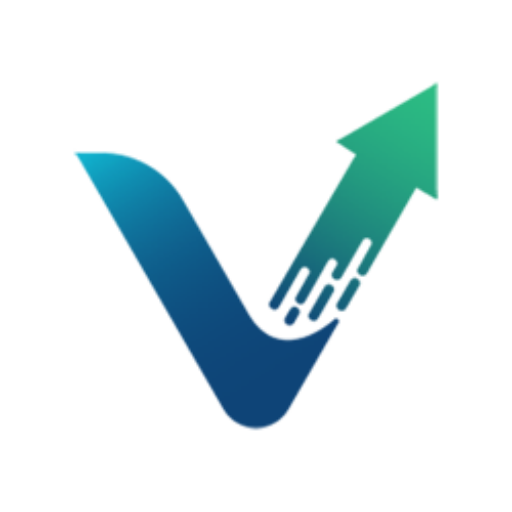Amazon is currently home to over 600 million products, 310 active users, and 2 million brands worldwide. As the go-to shopping platform for online shopping, customers can easily search for any item they need such as clothing, office supplies, electronics, groceries, and more. On top of all this, Amazon also offers a unique and branded shopping experience for customers through storefronts.
As a seller, being able to find an Amazon storefront is important because this can provide valuable insights as you perform competitor research. For example, you can learn more about how your competitors design their storefronts, their page navigations, the kinds of products they sell, and their product prices. However, since there are millions of sellers in the marketplace today, finding storefronts and navigating your way around the platform can be quite the challenge. In this article, we’ll cover how to search storefronts on the Amazon app, how to find important seller information, and how to set up your very own storefront. Let’s begin!
Amazon Storefronts Explained
Before we launch into the details of how to find storefronts on the Amazon app, let’s briefly go over what a storefront is and why they’re important for sellers.
What is an Amazon Storefront?
An Amazon storefront (also known as an Amazon store or Amazon brand store), is a personalized virtual shop that allows registered brands to showcase their products in a curated manner. By having a dedicated page to display their products and brand information, sellers can create a unique and branded shopping experience for customers, establish a direct connection with their target audiences, and differentiate themselves from competitors.
Storefronts are important for both sellers and customers for a number of different reasons. Below are some Amazon storefront benefits that you should know about if you’re considering setting up your own store:
- Enhances brand experience: Amazon storefronts offer a cohesive brand experience and provide customers a centralized place to browse all products and learn more about the brand. They also allow shoppers to explore niche offerings, access exclusive deals, and read featured reviews and ratings. For example, educational brands offering online math tutoring for 4th graders can use their storefronts to present services, testimonials, and learning resources all in one place, enhancing visibility and trust.
- Improves marketing and advertising strategy: Storefronts can be used as a landing page to promote their products and brand, making them an integral part of a seller’s marketing strategy.
- Provides easier site navigation: Since storefronts display a brand’s products all in one place, customers can easily browse through and compare products and prices with other sellers’ to better inform their purchasing decisions.
- Increases customer engagement: Through the use of interactive features such as product videos, images, and customer testimonials, sellers can create an immersive shopping experience and establish an emotional connection with shoppers.
- Builds brand loyalty: By showcasing branded products and highlighting unique selling points, sellers can convey their brand story, values, and mission better to build brand loyalty among customers.
- Builds trust and credibility: A well-designed storefront builds trust and credibility in shoppers since they will know they’re purchasing from the brand itself rather than an unknown third-party seller.
5 Easy Steps to Find Amazon Storefronts on the App
The Amazon app makes online shopping easy and convenient when you’re on the go or simply prefer using mobile devices. However, compared to the desktop version of the website, the mobile interface appears slightly different in order to fit the device you typically use. The method you use to find storefronts can therefore vary. In this section, we’ll go over how to search storefronts on the Amazon app to help you navigate the marketplace in a mobile environment.
1. Use the Search Bar
The search bar is the easiest way to find a storefront on Amazon. You can either search a keyword and click on a brand’s storefront link in the search results or product details page, or you can directly search the brand’s name in the search bar.
- Open the Amazon app on your mobile device.
- In the search bar, enter a keyword to find a specific product or the name of a particular brand. Click “Search” on your keyboard.
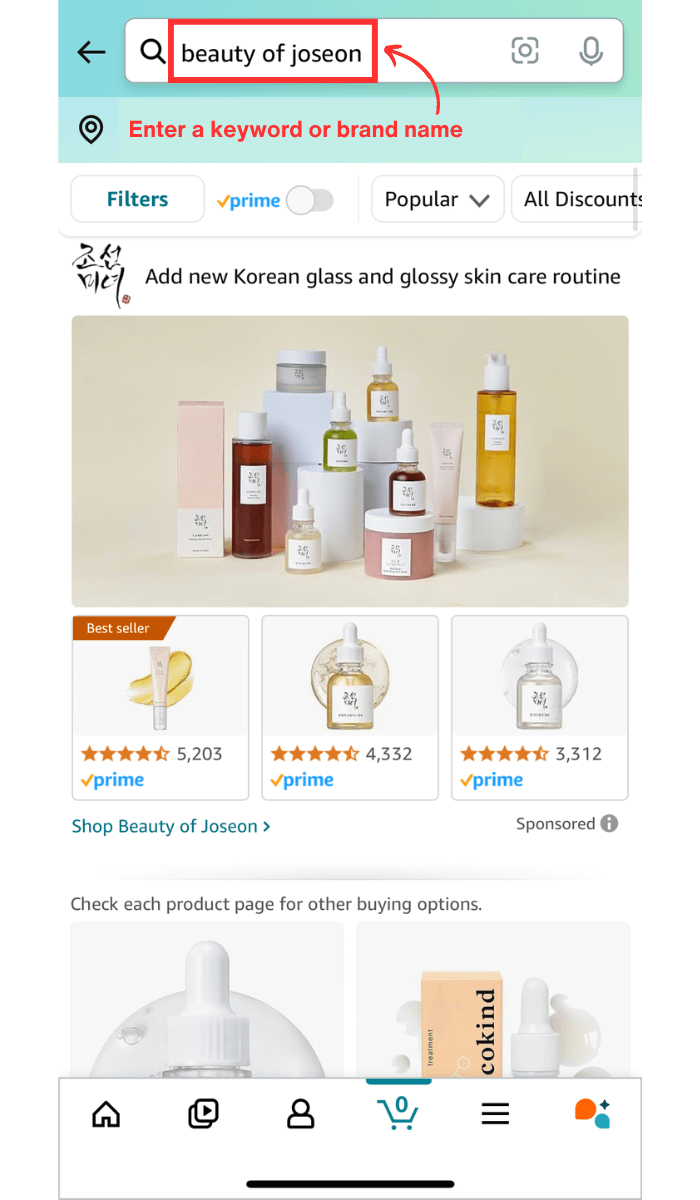
- After you have a list of results, you can refine your search by applying filters depending on what you’re looking for.
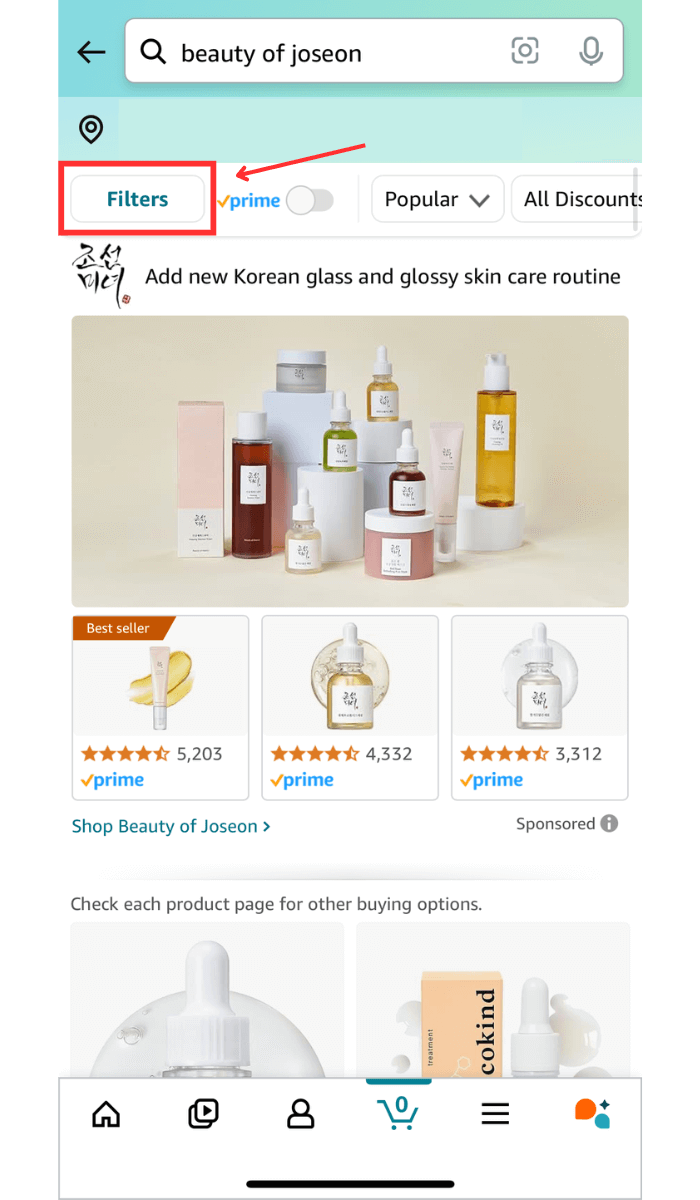
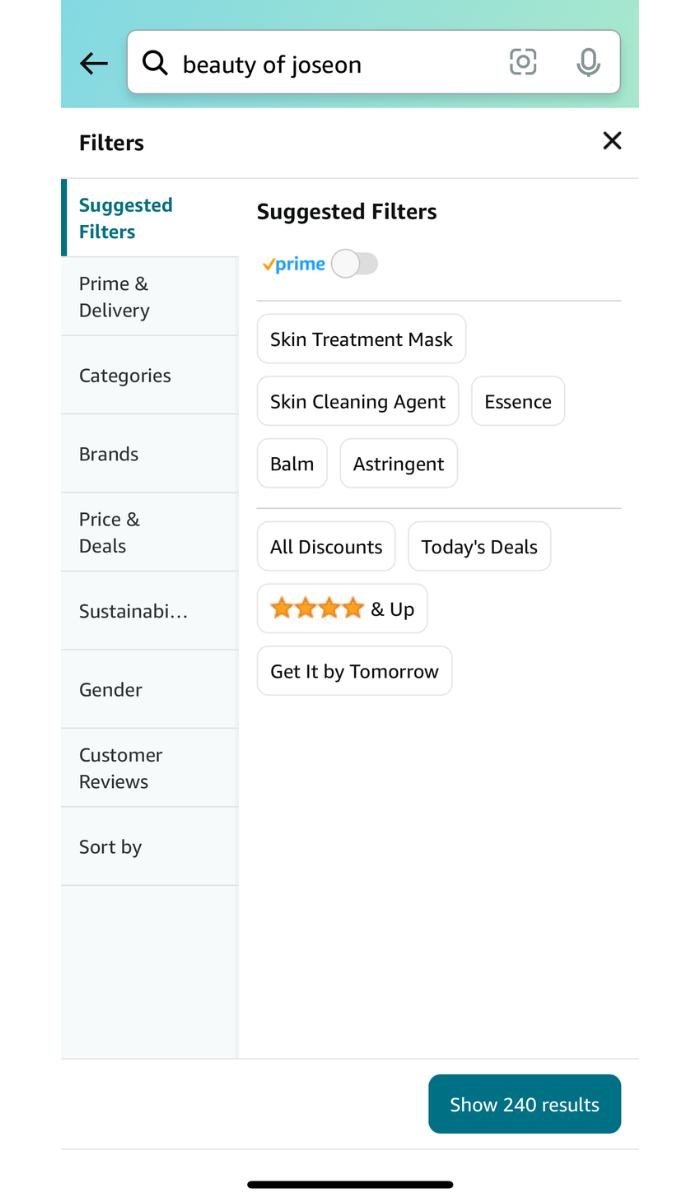
- In the search results page, select the storefront you wish to explore by clicking on the link. Usually, it’s easier to find a brand’s storefront page if you search for the specific brand name rather than a general product keyword.
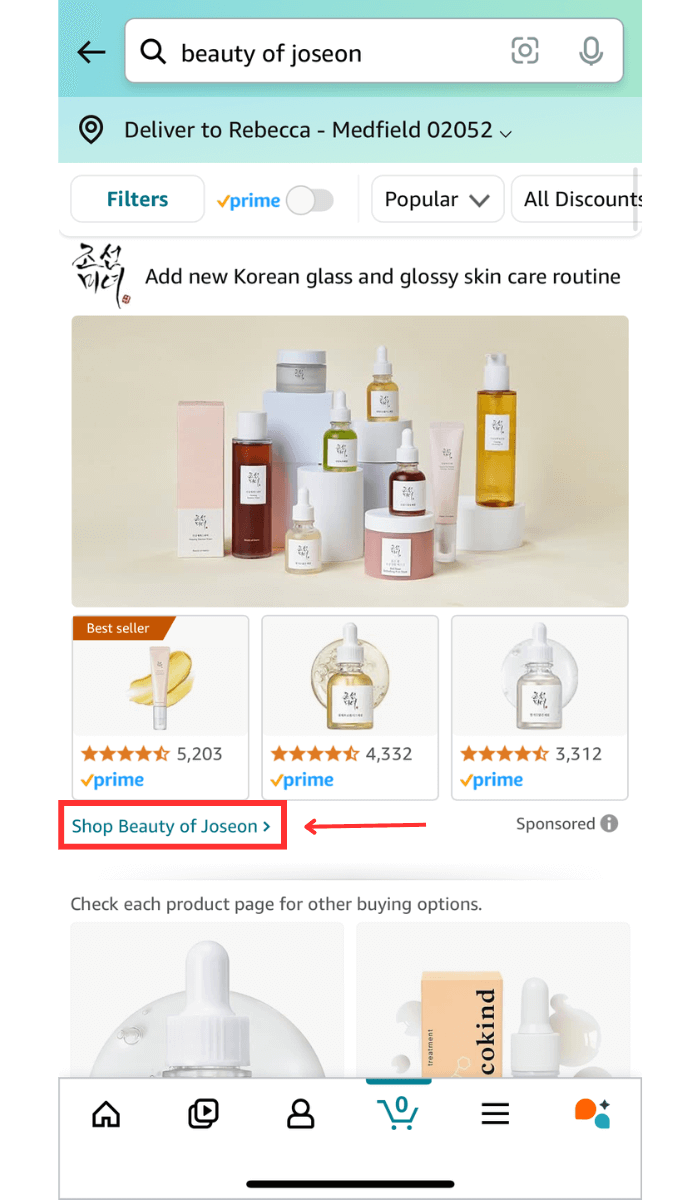
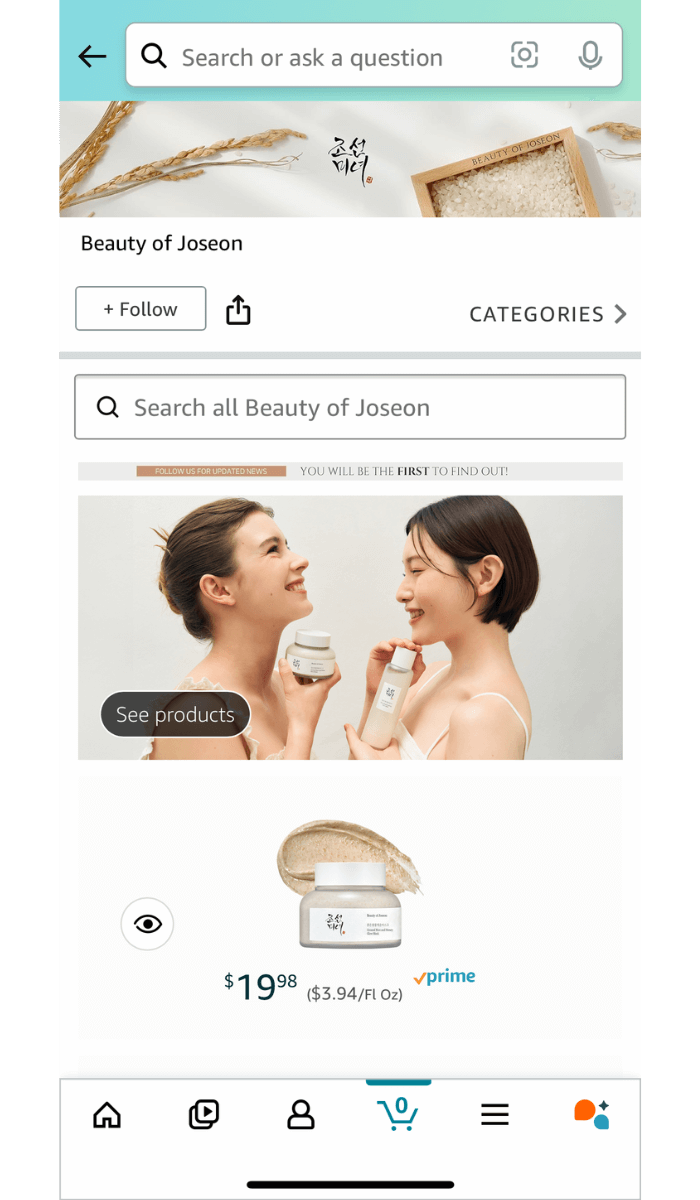
- Alternatively, you can find an Amazon storefront in a product details page. To view a product details page, simply click on an item in the search results page.
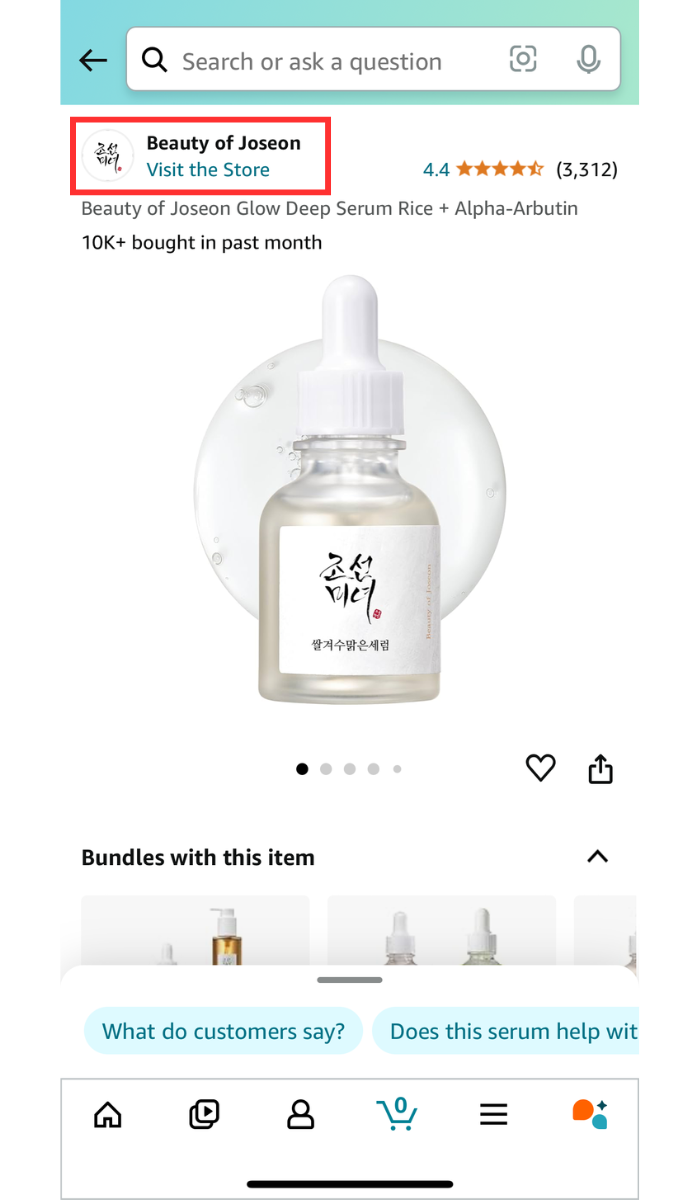
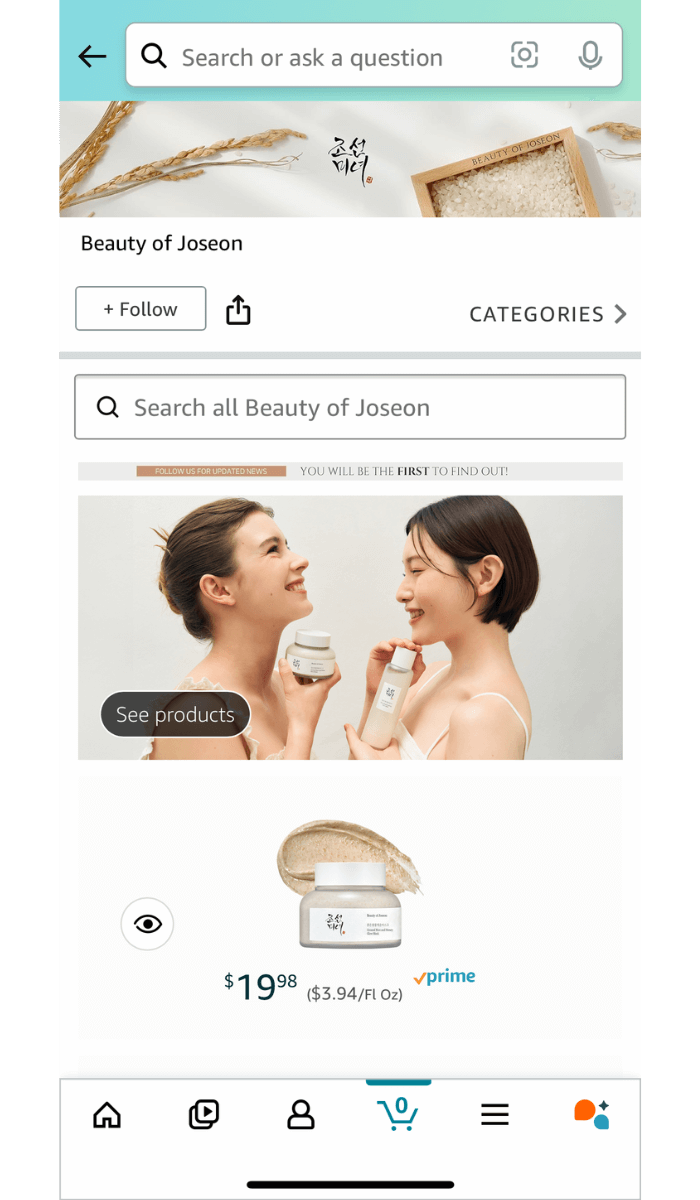
2. Browse by Category and Brands
The Amazon app also includes a “Shop by Category” feature that allows you to narrow down your searches by product categories. While the Amazon app navigation has slightly changed in recent years, the overall process for finding storefronts using this method is pretty much the same.
- Open the Amazon app on your mobile device.
- Navigate to the menu icon that has three horizontal bars stacked on top of each other (on the right-hand side of the screen).
- Scroll to the “Shop by Category” section and choose a product category.
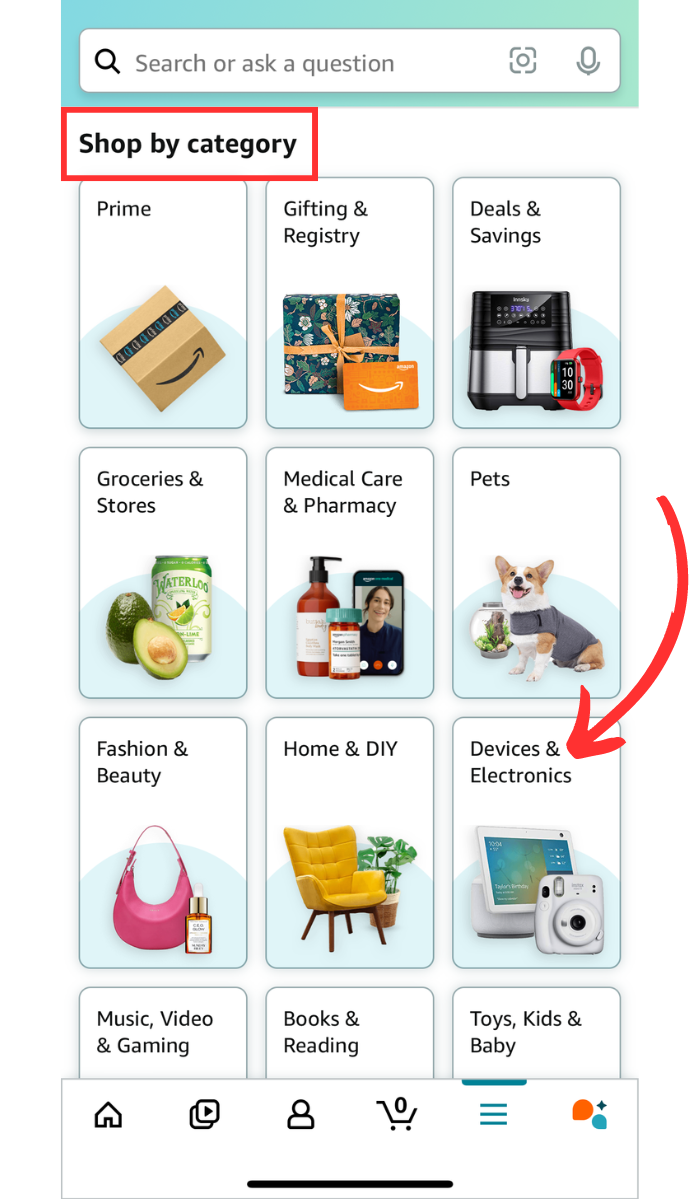
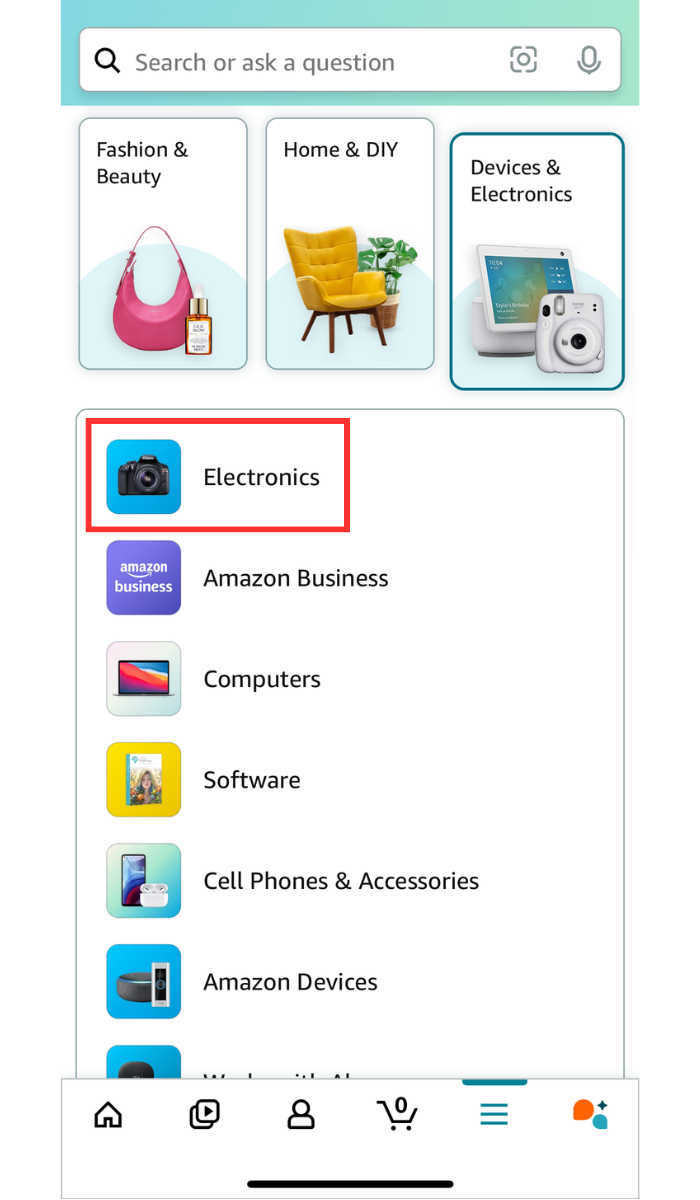
- Narrow down your search by selecting more specific product categories.
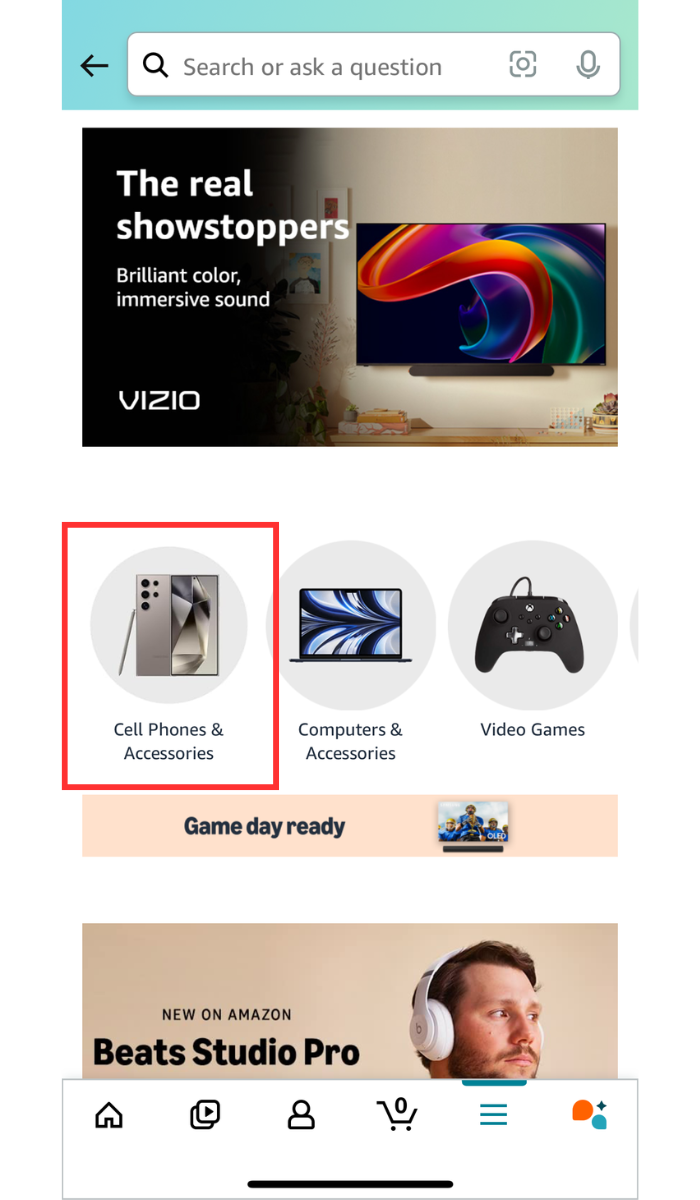
- Scroll down to the “Shop by Brand” section and select a brand. You will be directed to the brand’s storefront page where you can browse their selection of products.
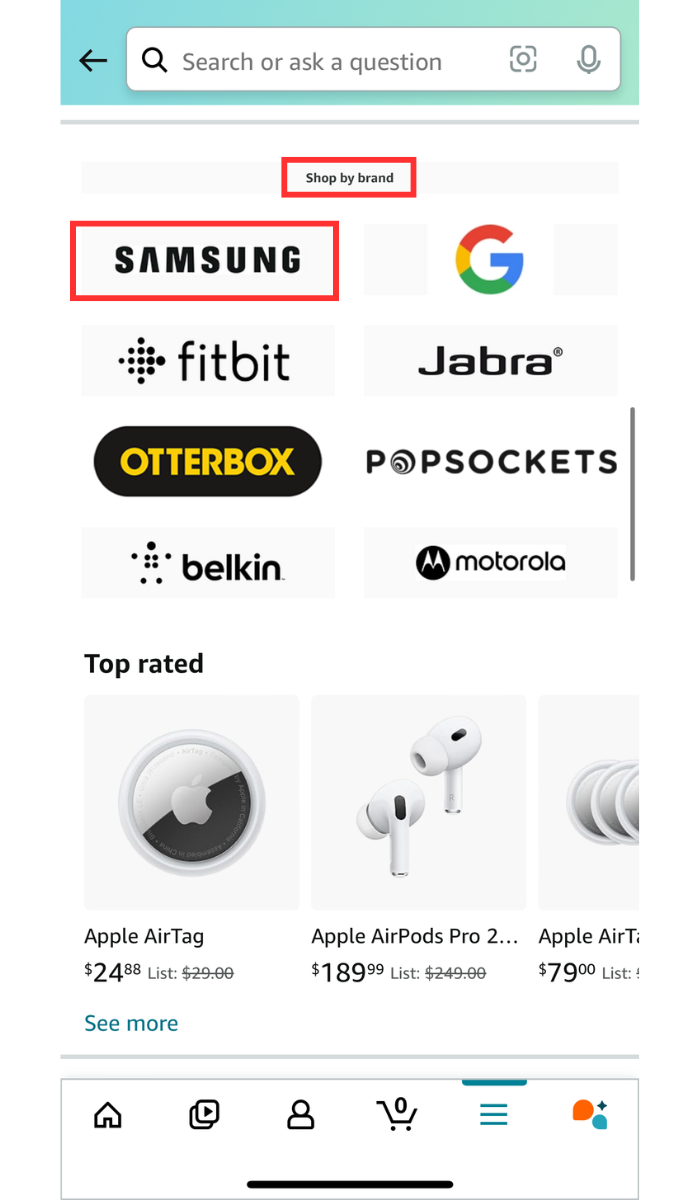
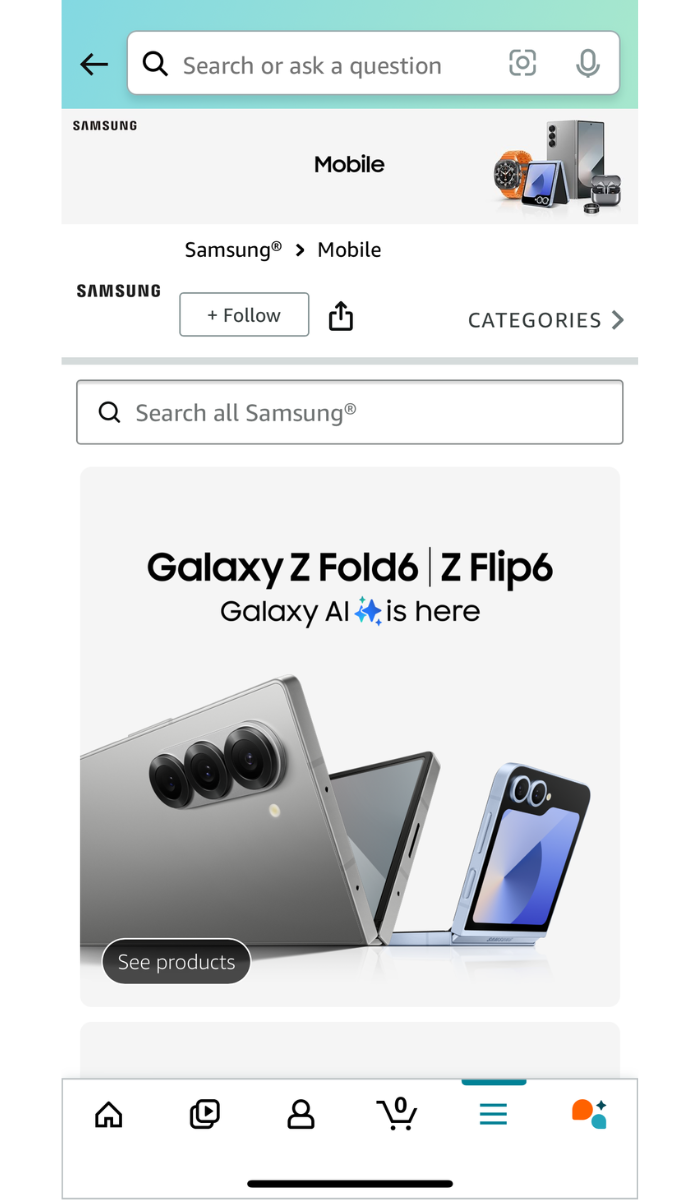
3. Explore Inspire and Shop by Interest Pages
Finding Amazon storefronts on the app can also be achieved by using the Inspire and Shop by Interest pages. Both the Amazon Inspire page and Shop by Interest feature allow shoppers to find products and brands through curated image and video content. Many influencers who post content to these pages will usually feature the product being shown so customers can easily find and purchase it on their own. Here’s how you can search for storefronts using these features:
Navigating the Inspire Page
- Open the Amazon app on your mobile device.
- Click on the video icon on the left-hand side of the navigation bar. This is the “Inspire” feed where you can browse through curated image and video content to find potential products and brands to purchase from.
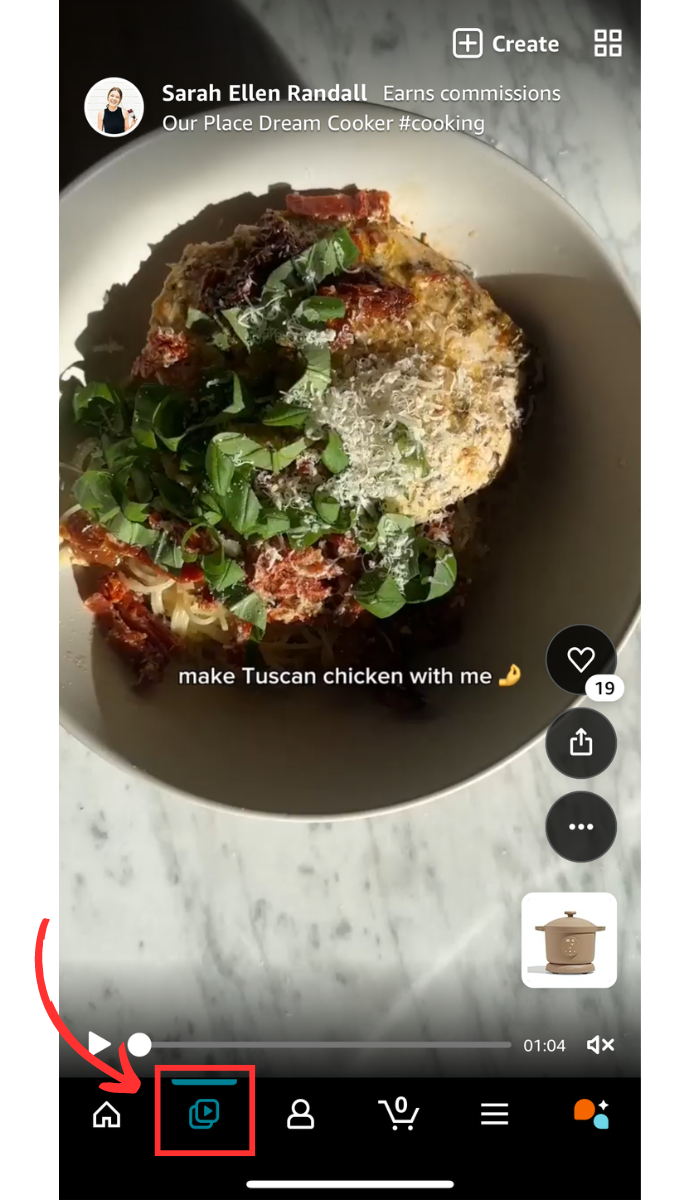
- Alternatively, you can navigate to the menu icon that has three horizontal bars stacked on top of each other (on the right-hand side of the screen).
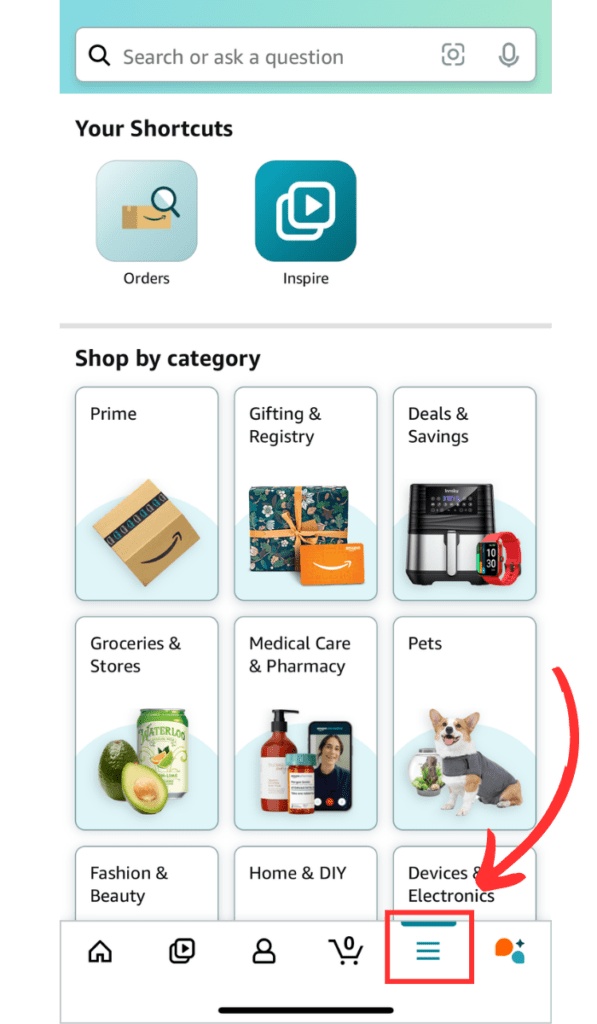
- Then, at the top of the page, click on the “Inspire” icon. You can also find this page by scrolling to the “Inspiration” icon under the “Shop by Category” section.
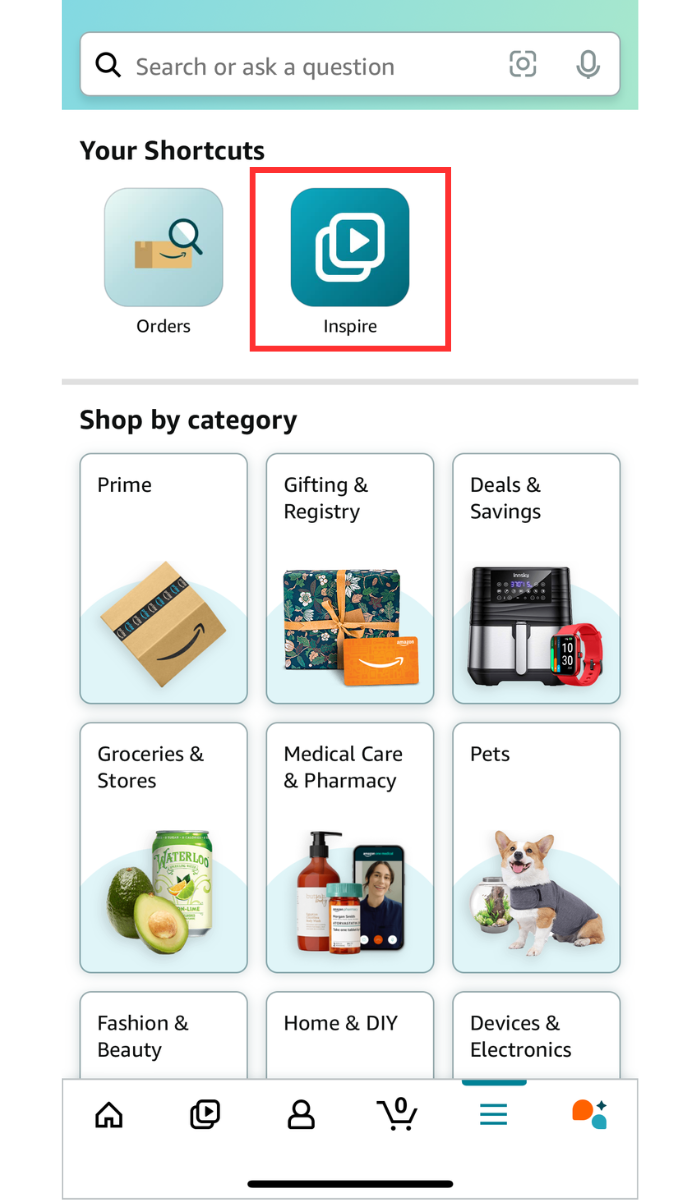
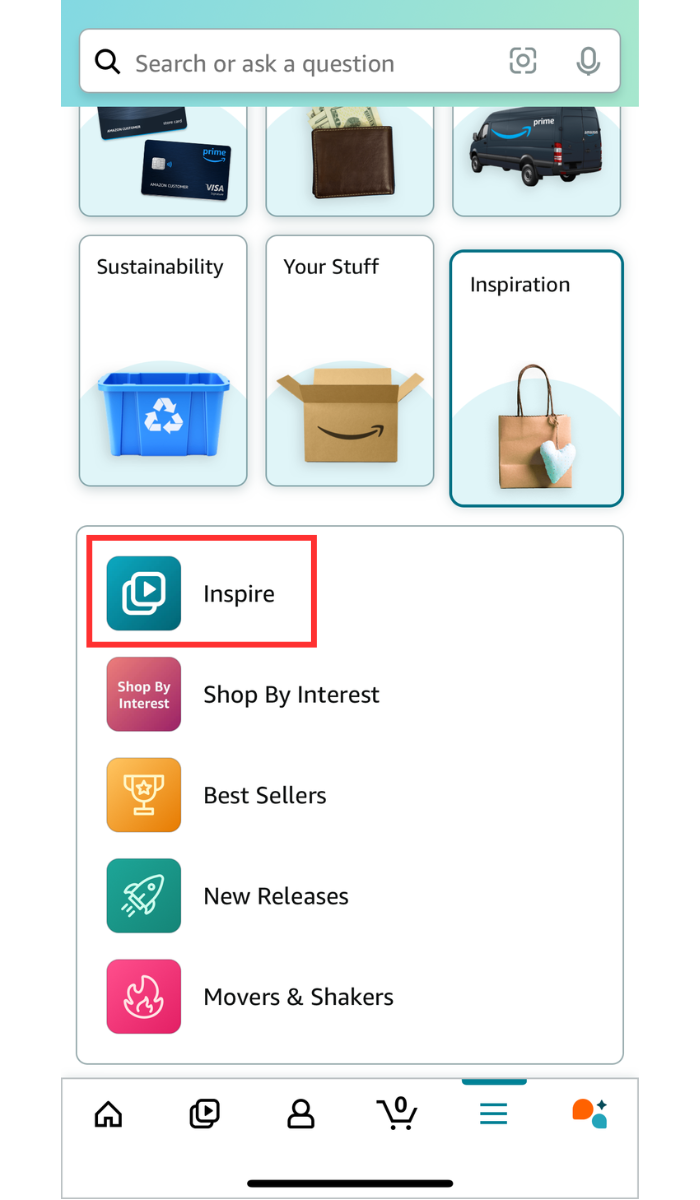
- Under the photo or video you’re viewing, click on the featured product in the lower right corner of the screen.
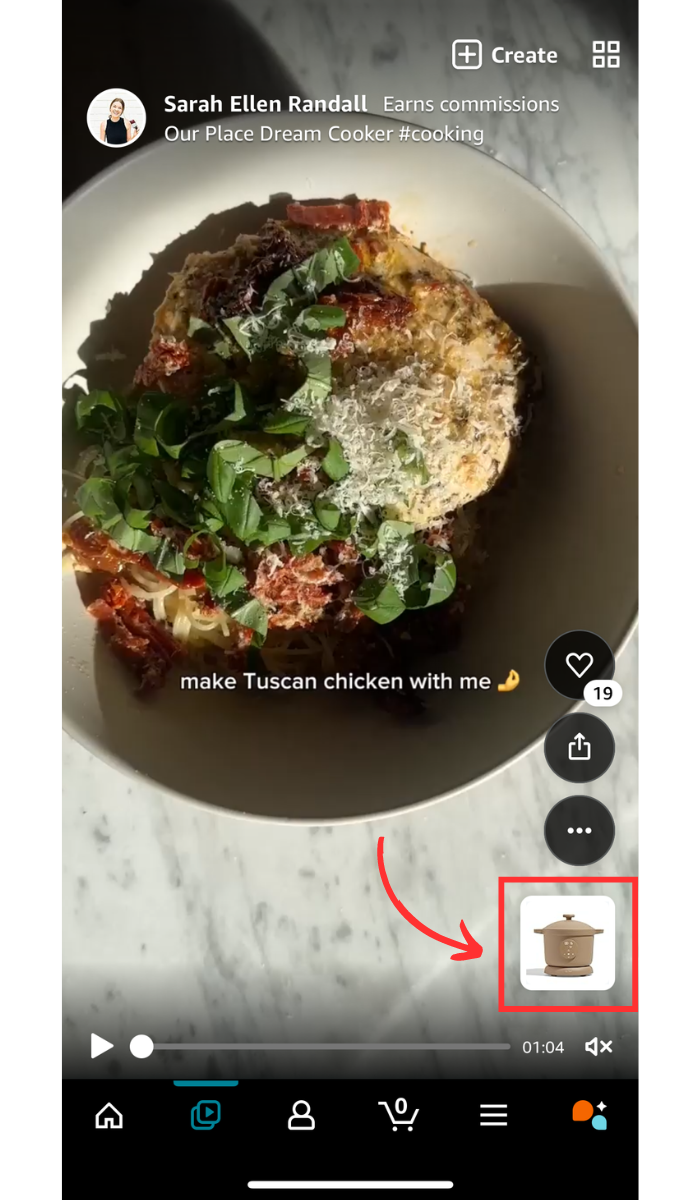
- Click on the “See all details” button.
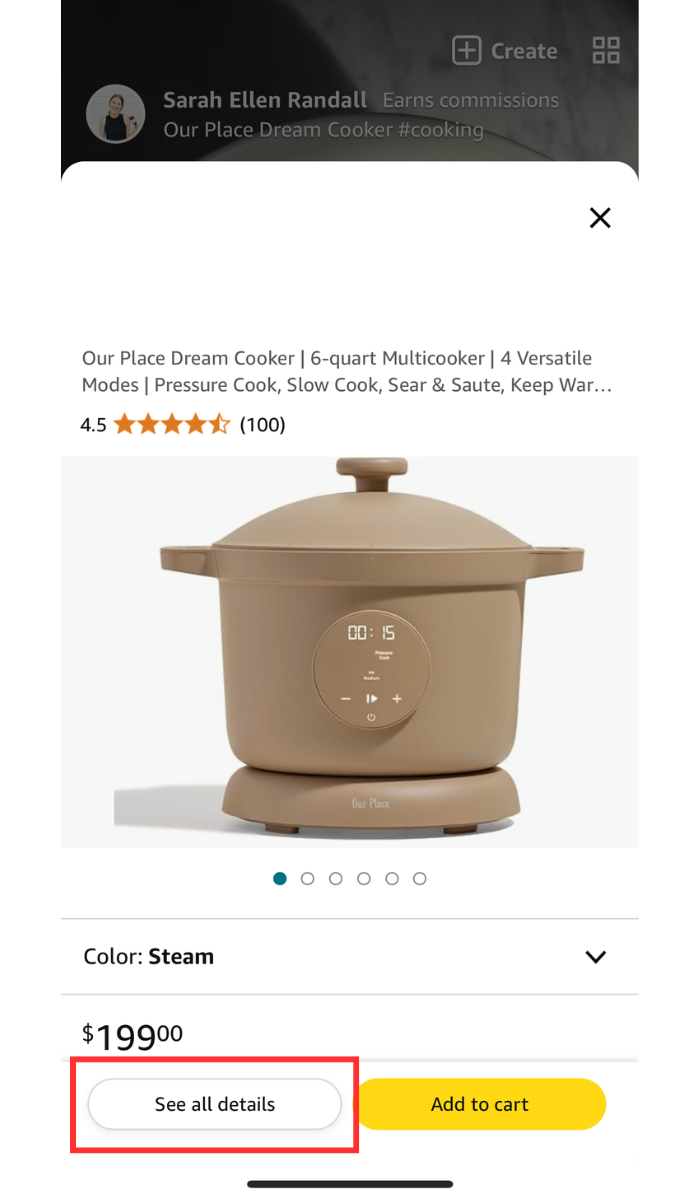
- On the product details page, click on the storefront link at the top of the page. This will take you to the brand’s storefront page where you can browse through branded products and learn more about the seller.

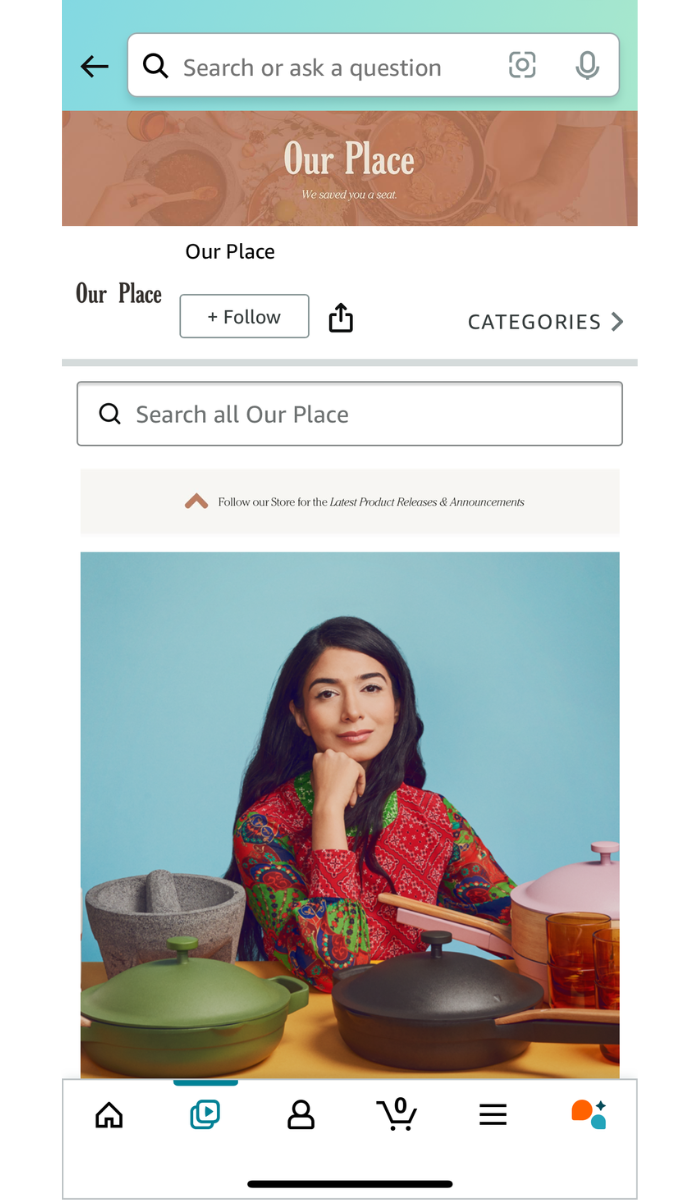
Navigating the Shop By Interest Page
- Open the Amazon app on your mobile device.
- Navigate to the menu icon that has three horizontal bars stacked on top of each other (on the right-hand side of the screen).
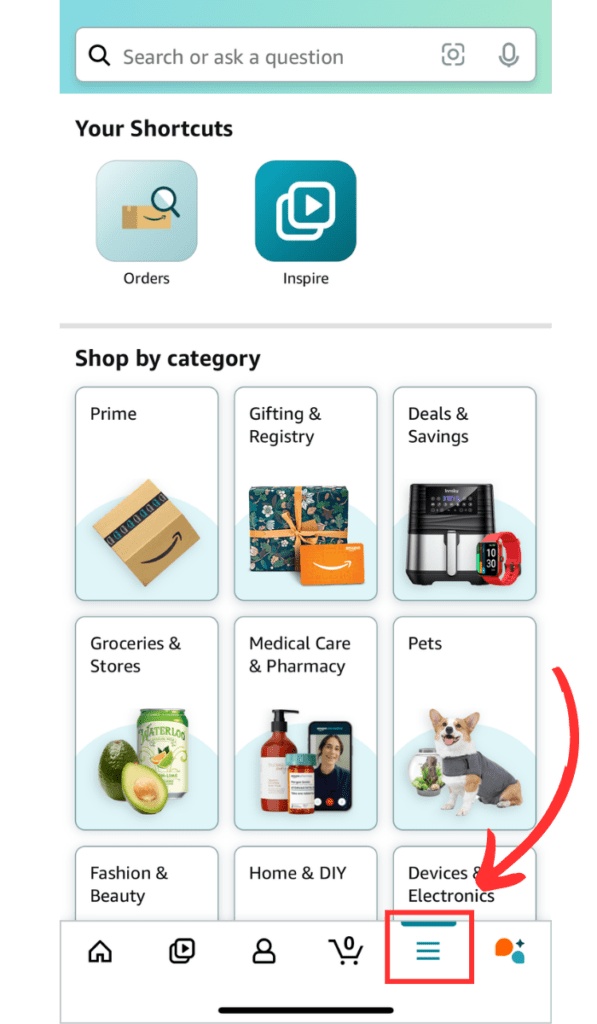
- Scroll to the “Inspiration” icon under the “Shop by Category” section. Select the “Shop by Interest” tab.
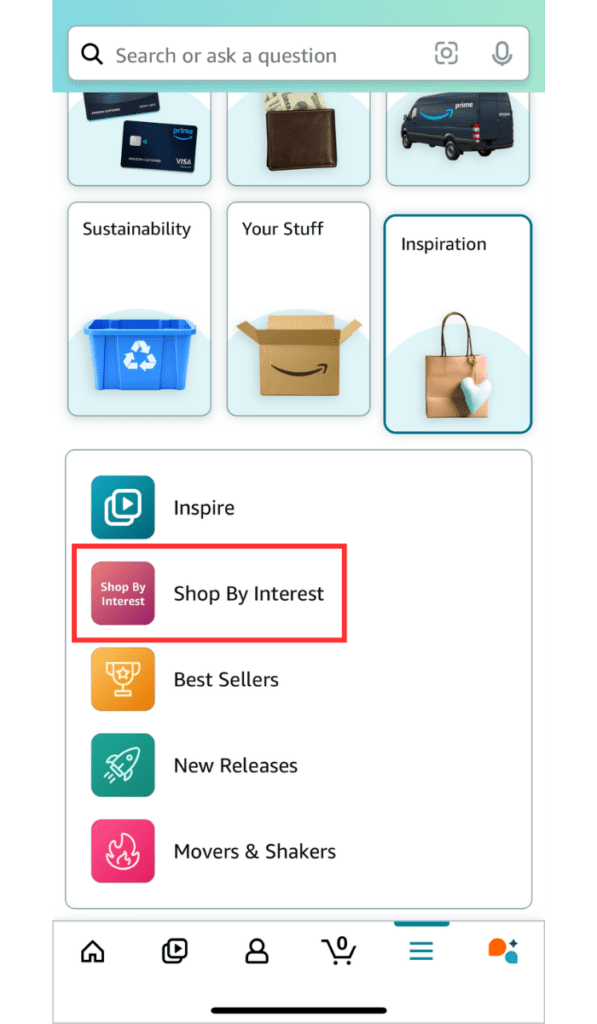
- Here, you can browse through curated content that features products according to your interest. If you want to change the content you view, you can select a different category by clicking the down arrow next to the category you’re currently viewing.
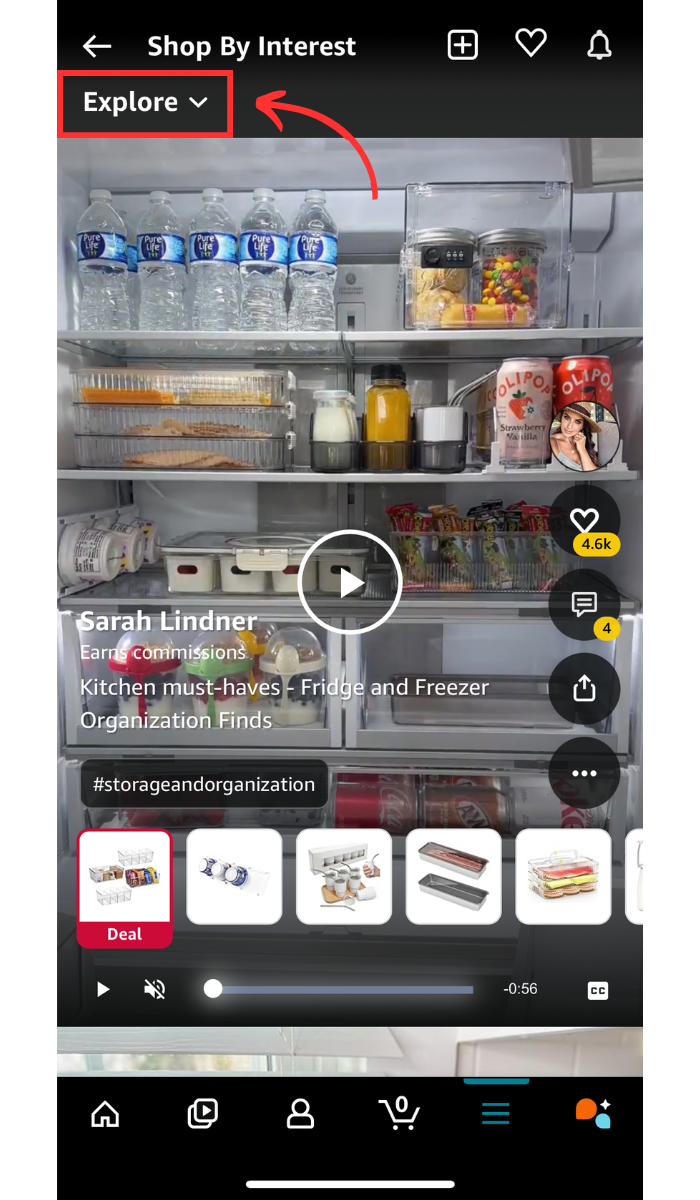
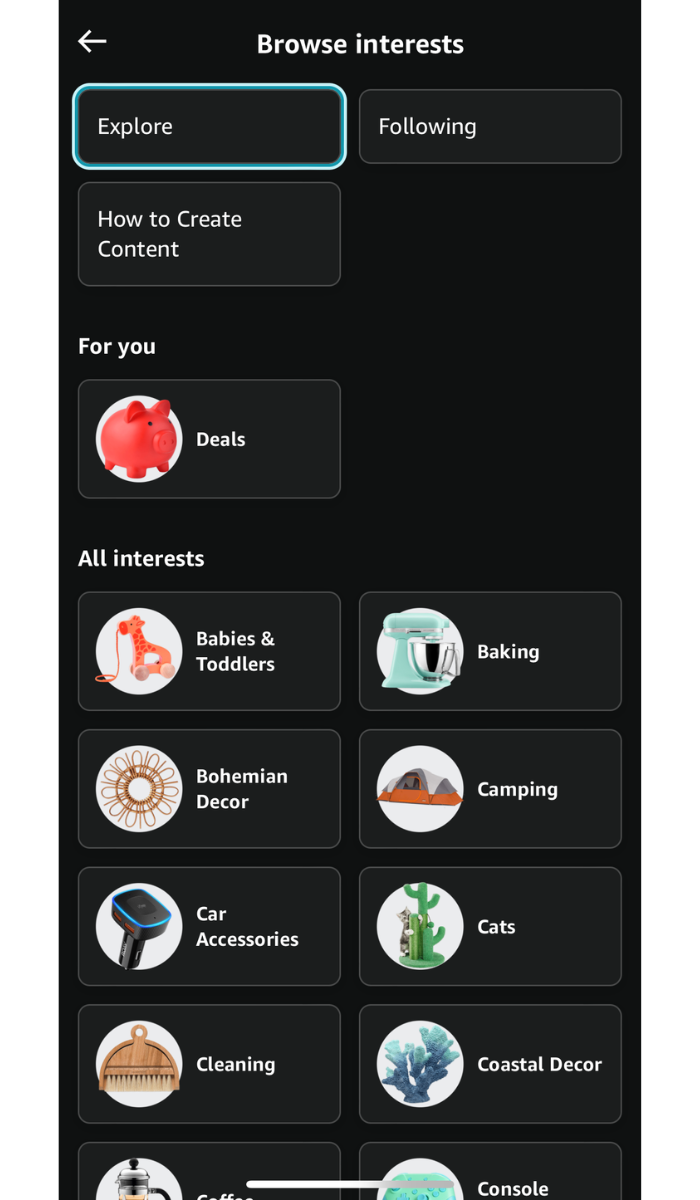
- Like the Amazon Inspire page, the Shop by Interest page allows you to click and view products featured in the content. To view a brand’s storefront, click on a product near the bottom of the screen.
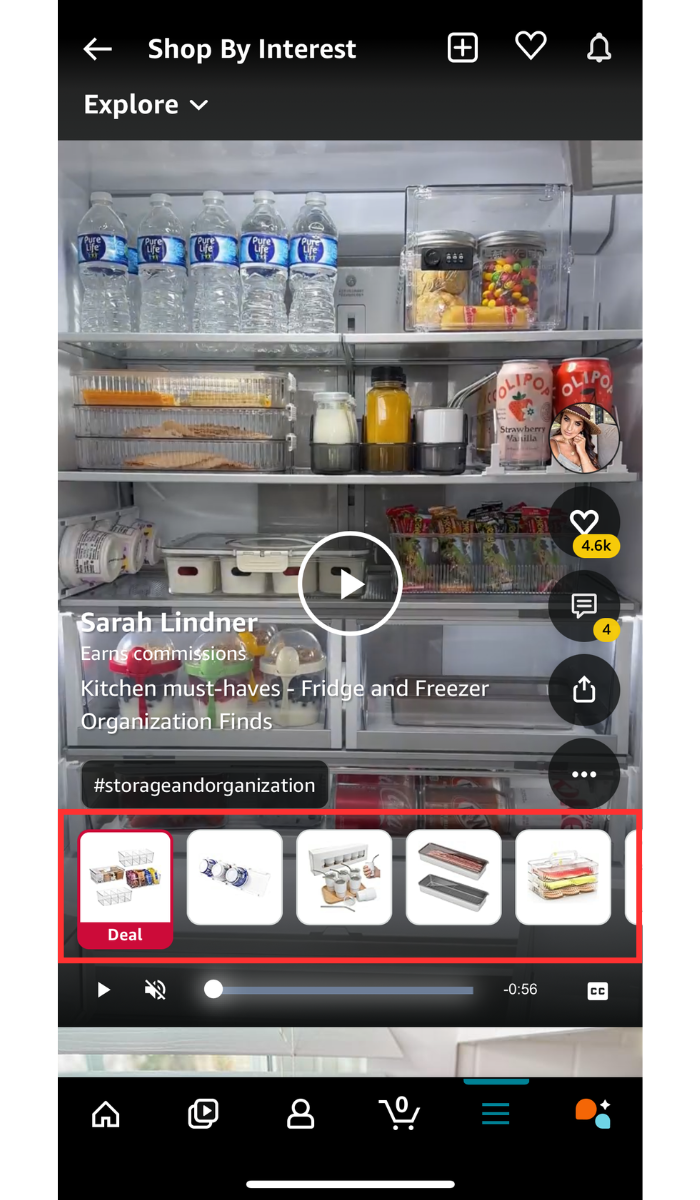
- In the pop-up screen, click on the “See All Details” button.
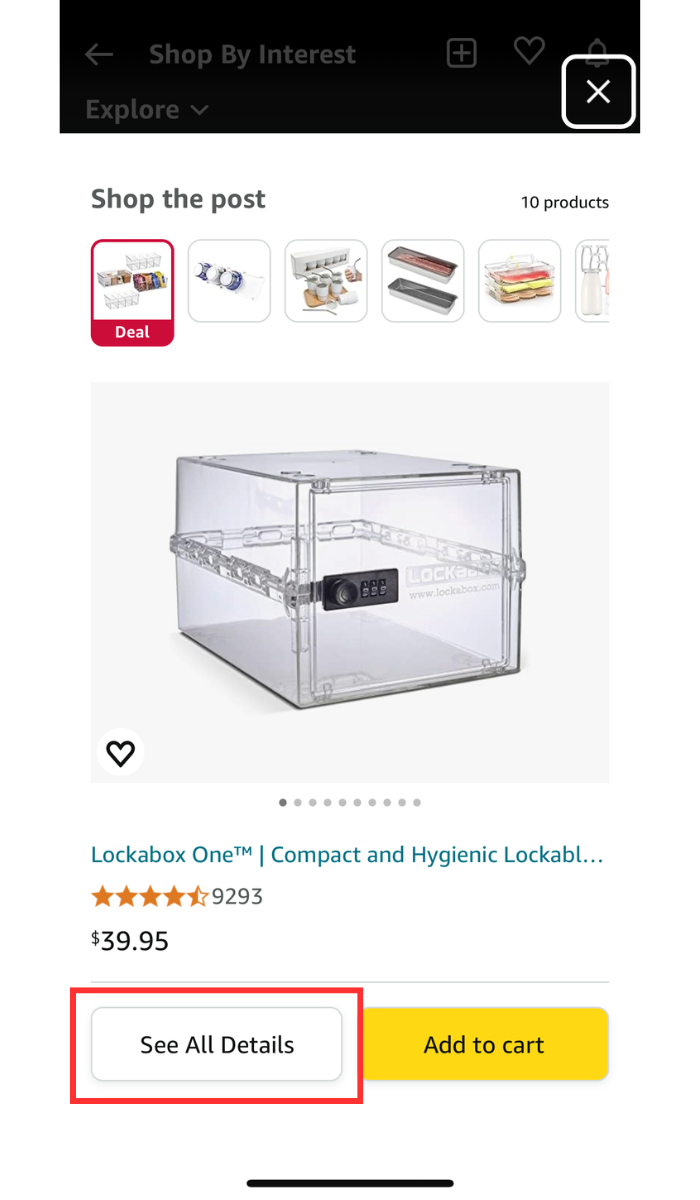
- On the product details page, click on the brand name or logo or the “Visit the Store” link to view the brand’s storefront page.
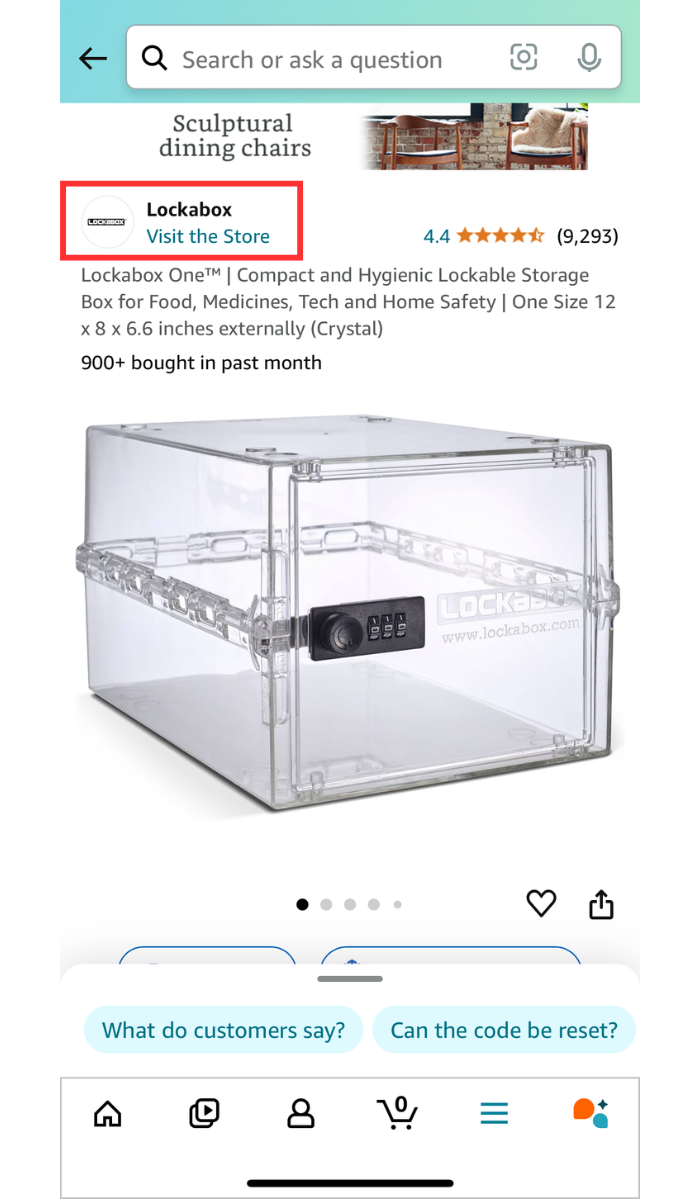
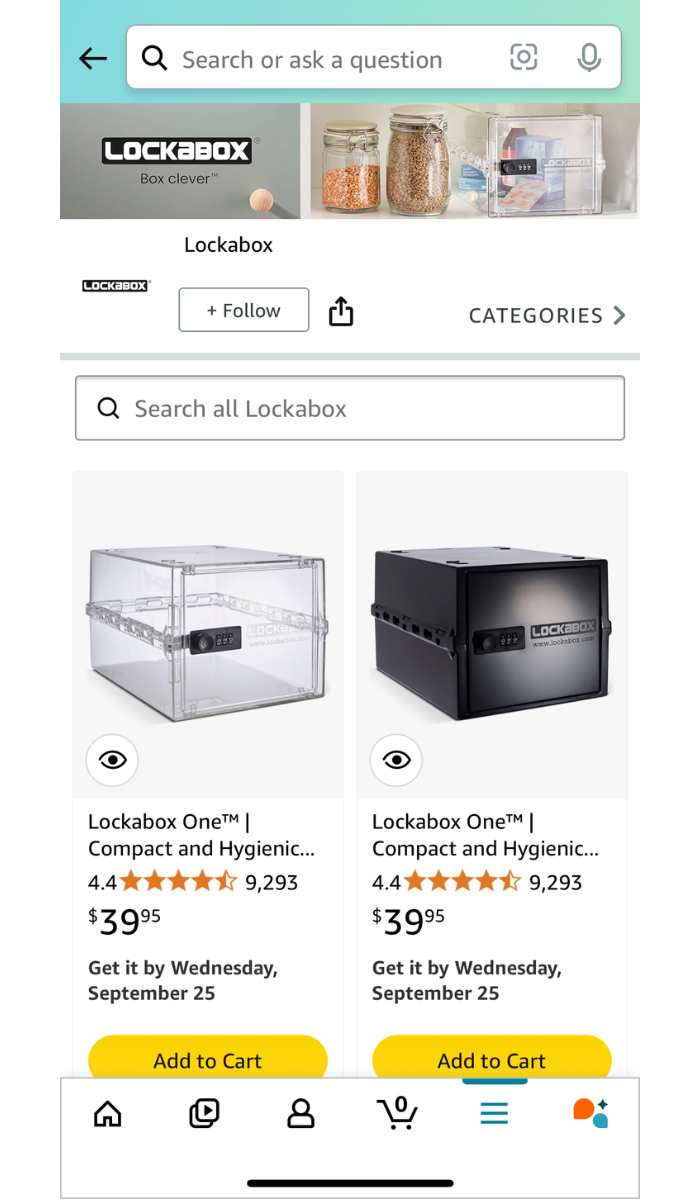
4. View Brands Related to Your Search
Another way to do an Amazon storefront search is to browse through other brands related to your search queries. When you search for products or brands on the Amazon app, there’s typically a sponsored section dedicated to showing brands related to your search. Using this feature is a great way to explore additional product options and discover a wider range of sellers. Here’s how you can broaden your storefront searches:
- Open the Amazon app on your mobile device.
- On the Amazon app homepage, enter a search term and click “search.”
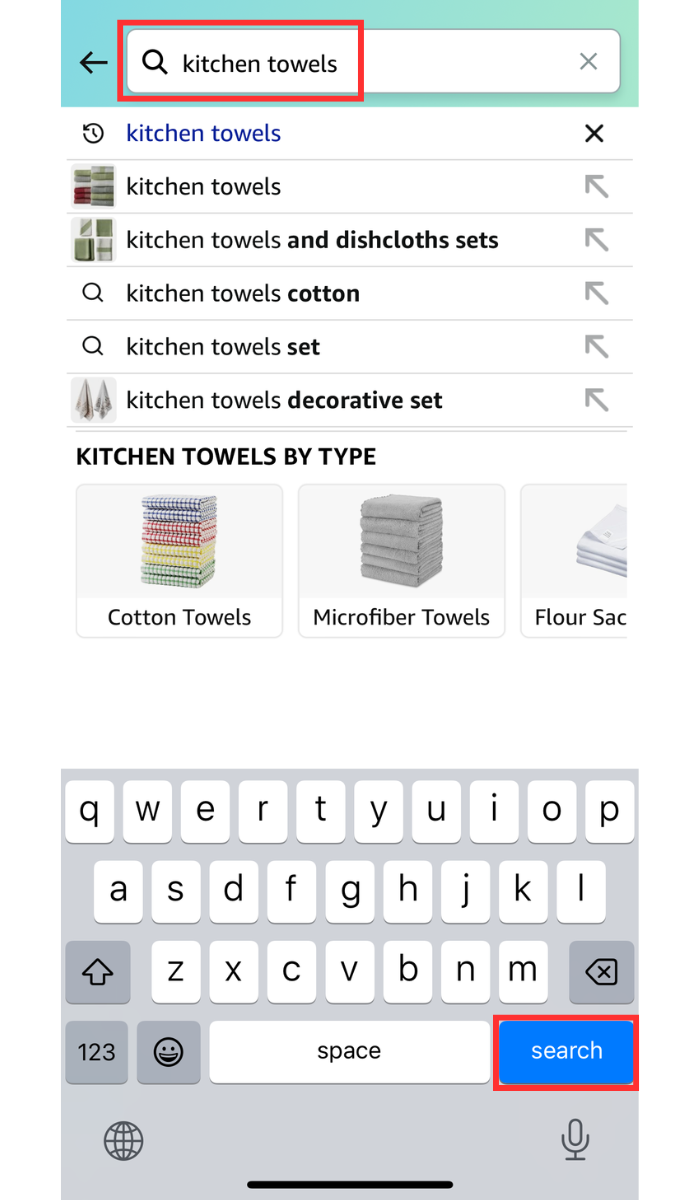
- On the search results page, scroll down until you find the sponsored section called “Brands related to your search.”
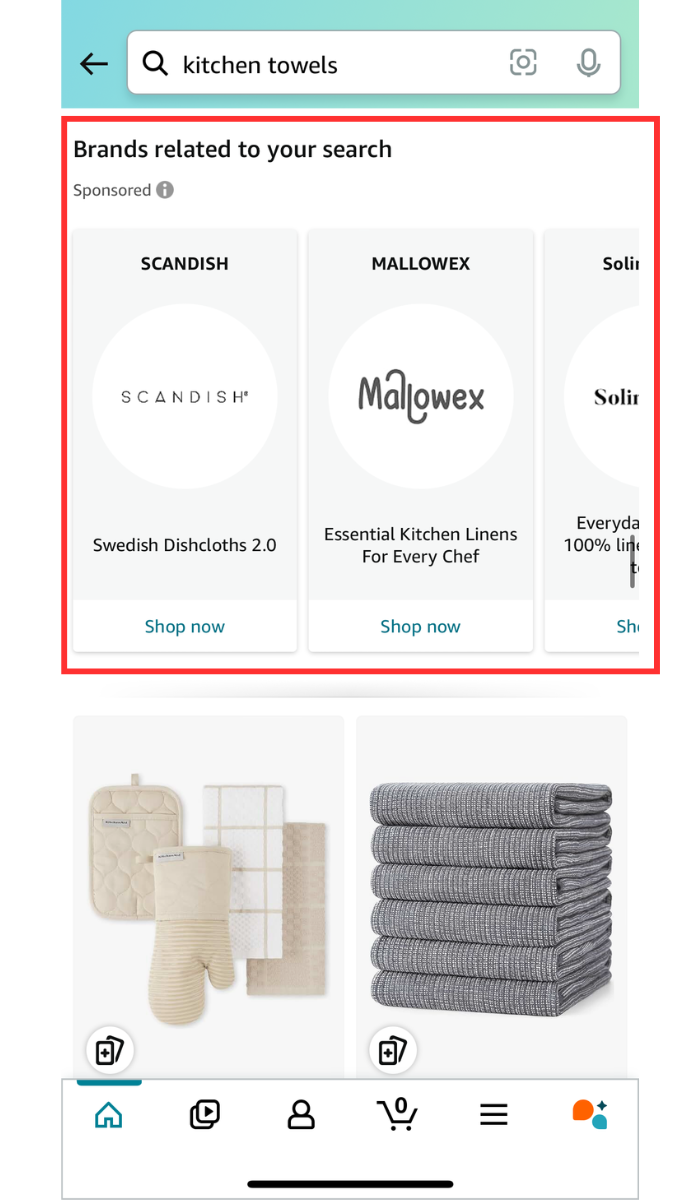
- Choose a brand and click on the “Shop now” button. This will take you to the brand’s storefront page where you can browse through branded items.
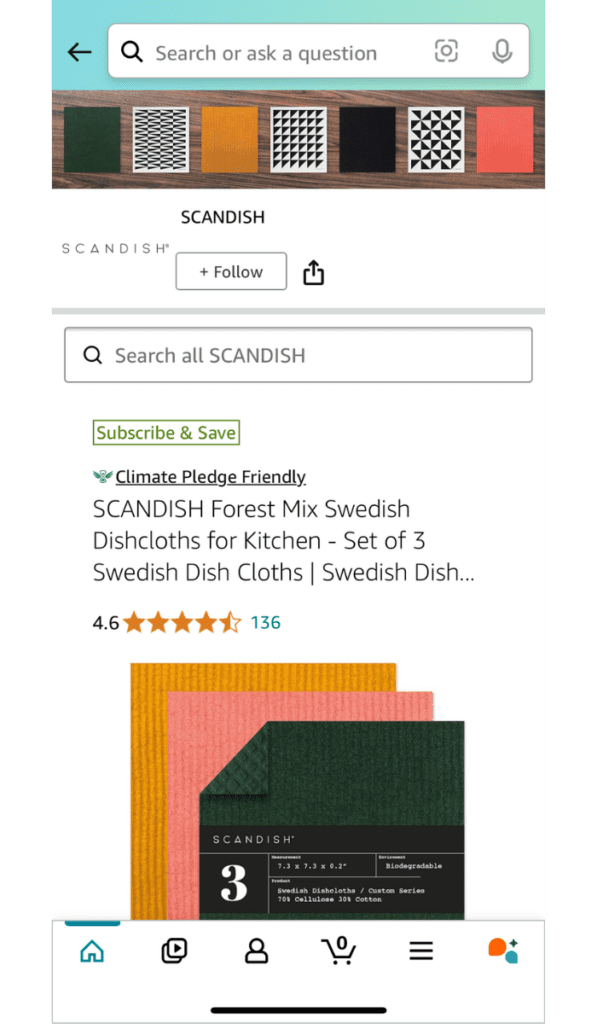
5. Leverage Third-Party Resources
If you’ve ever wondered how to search storefronts on the Amazon app using external resources, then this approach might be better for you. While the app itself is a great place to start your storefront searches, it’s certainly not the only way to discover and locate sellers.
The easiest and most convenient external resource you can leverage is Google. Although most of the searching doesn’t occur on the Amazon app itself, you’ll still be able to find plenty of Amazon links in the search results pages. In fact, Google features sponsored product advertisements and popular products at the top of the search results to make online shopping easier. Not every product link will be from Amazon, but a good number of them are usually from the e-commerce platform.
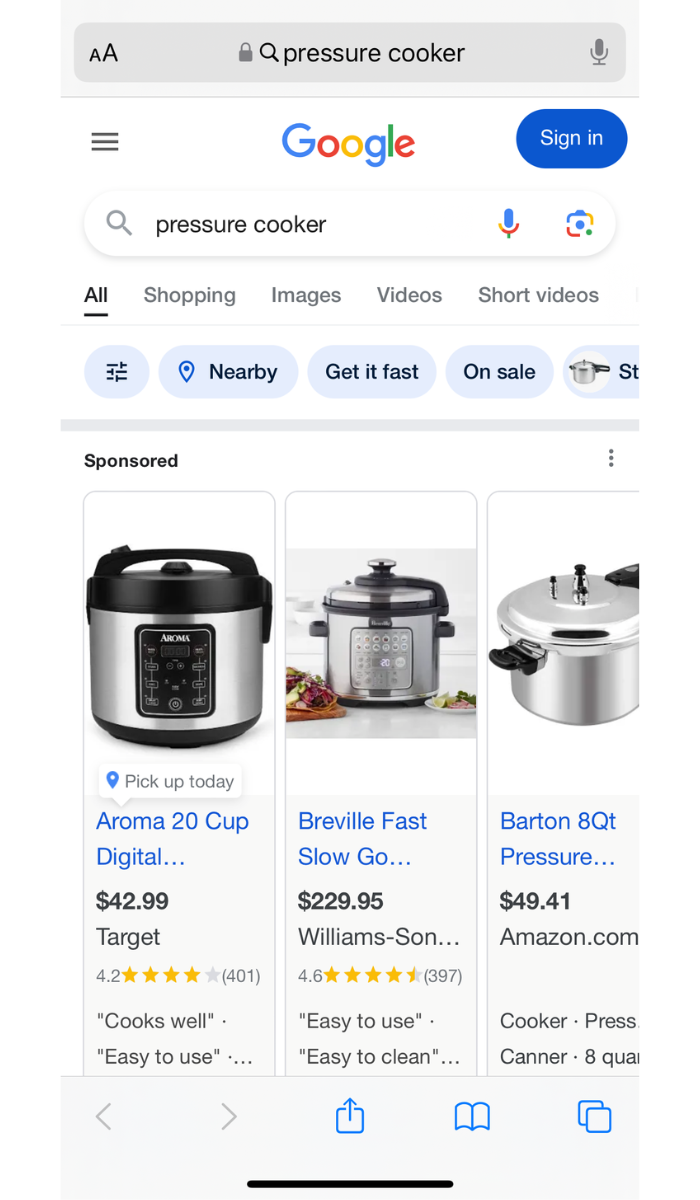
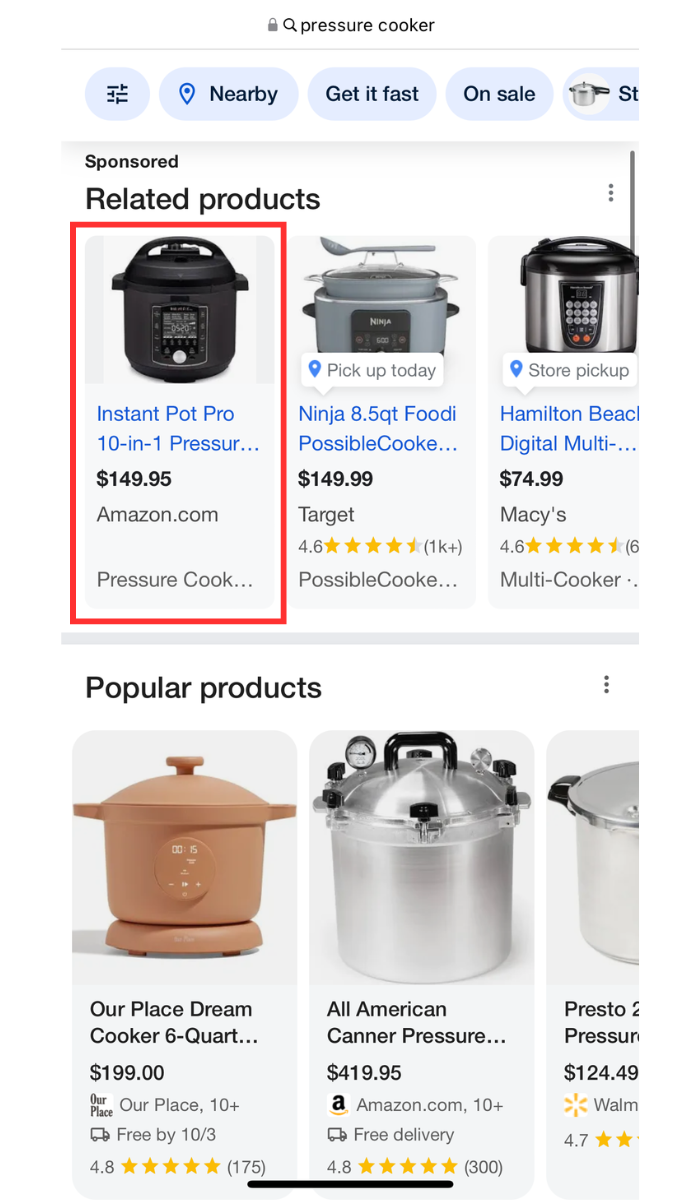
Additionally, you can leverage third-party seller tools that have built-in product or brand search features. For example, Viral Launch’s Product Discovery tool offers advanced functionality for product, keyword, brand, and product category searches to help sellers identify profitable product opportunities within the Amazon marketplace. If your main goal is to perform competitor research and you want to search specific brands, you should focus on the brand search feature. Here’s how you can get started with Viral Launch’s tool:
- Log into your Viral Launch account and navigate to the “Product Discovery” tab on the left. If you don’t have an account yet, you can get started today and enjoy our 7-day money-back guarantee.
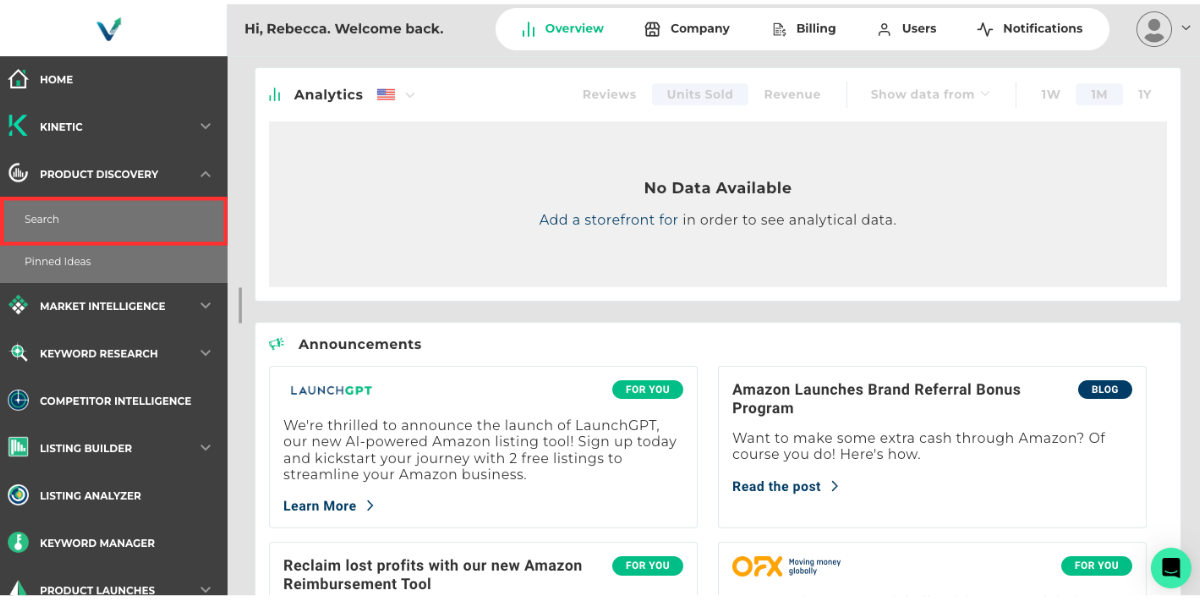
- In the Product Discovery dashboard, click on the “Brand” tab. This is where you can find specific brands within the marketplace according to simple and advanced search criteria. For example, you can search for brands according to the product category, brand name, total monthly revenue, average listed price for a brand’s products, or number of products sold by the brand. While entering more information in the filters helps to refine your brand searches, you aren’t required to have every field filled out. However, if your search includes too many filters, you may receive a message suggesting to reduce them in order to broaden your search.
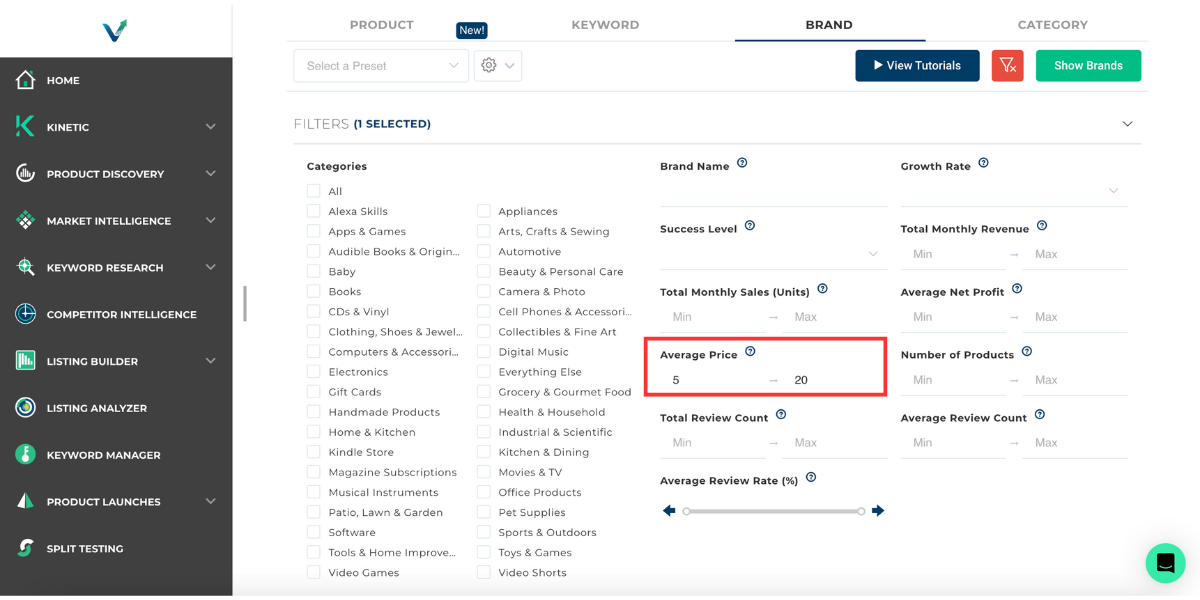
- When you’ve finished applying all necessary filters, click on the green “Show Brands” button at the top of the dashboard. Then, scroll down to the results section to view important information regarding each brand, such as the number of active products, average price of products, monthly sales, and growth within the last six months. If you want to view more detailed data on each brand, simply click on “View Full Analysis” in the results section.
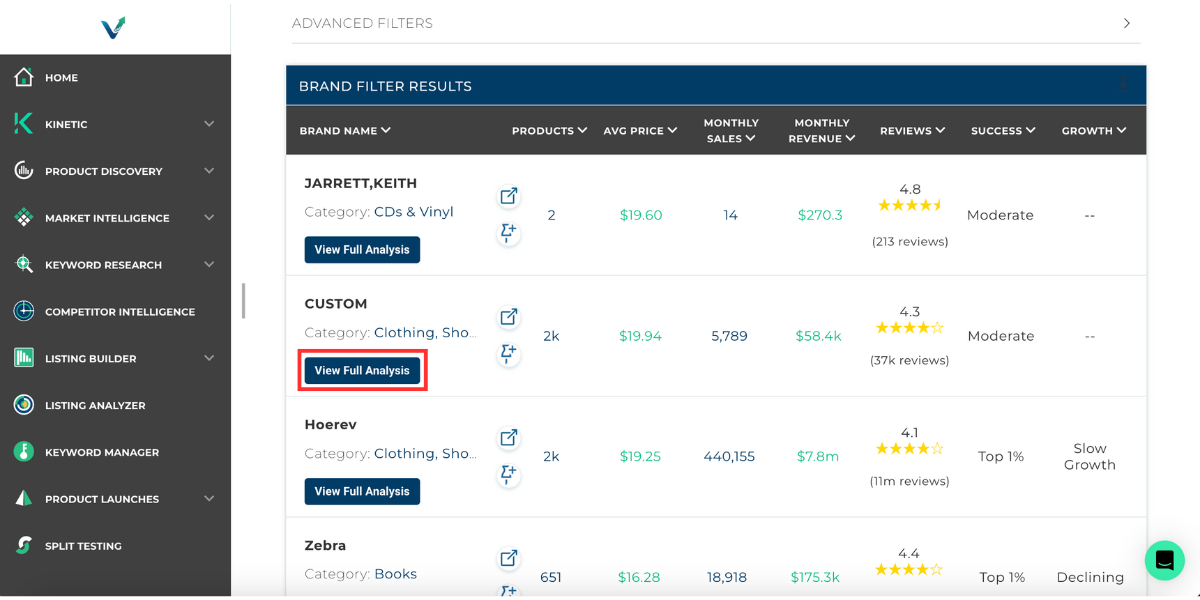
- The analysis page of a specific brand will show you more detailed data regarding sales, revenue, product price, customer reviews, and more. Additionally, you can visit their product listing pages in the marketplace by clicking the “Go to Amazon” link at the top of the page.
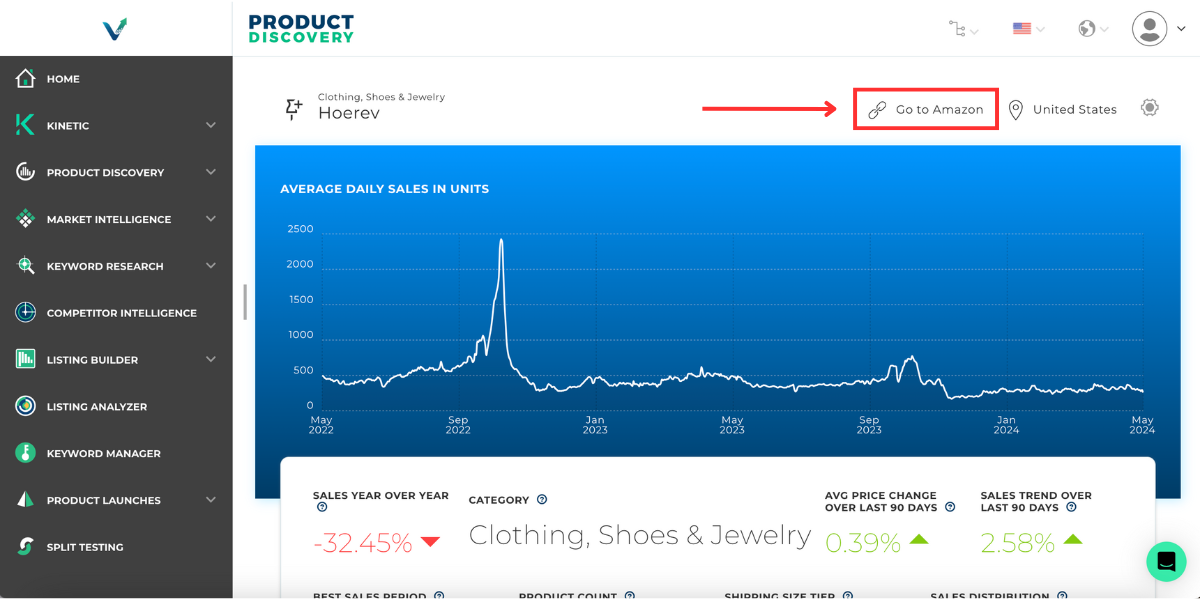
For additional tips and information on how Viral Launch’s Product Discovery tool works, check out our beginner tutorial and advanced tutorial.
How to Find Amazon Seller Information
Knowing how to find an Amazon storefront is important, but knowing how to find a seller’s information is just as important because it allows you to view their history in the marketplace, ensure their credibility, and protect your business when dealing with third-party sellers.
Finding an Amazon Seller ID
An Amazon seller ID, or a merchant ID, is a unique sequence of letters and/or numbers that identifies a seller’s Amazon account. It’s used for a variety of purposes, including the following:
- Generating special URLs to direct shoppers to a seller’s listing
- Setting up conversion tracking for advertising campaigns
- Authorizing third-party software to access sales data
- Accessing Amazon’s Marketplace Web Service
Here’s how you can locate a seller’s ID on Amazon:
- Search for a product in the search bar.
- Select a product and go to the product details page.
- In the sidebar on the right, click on the brand’s name next to “Sold By.”
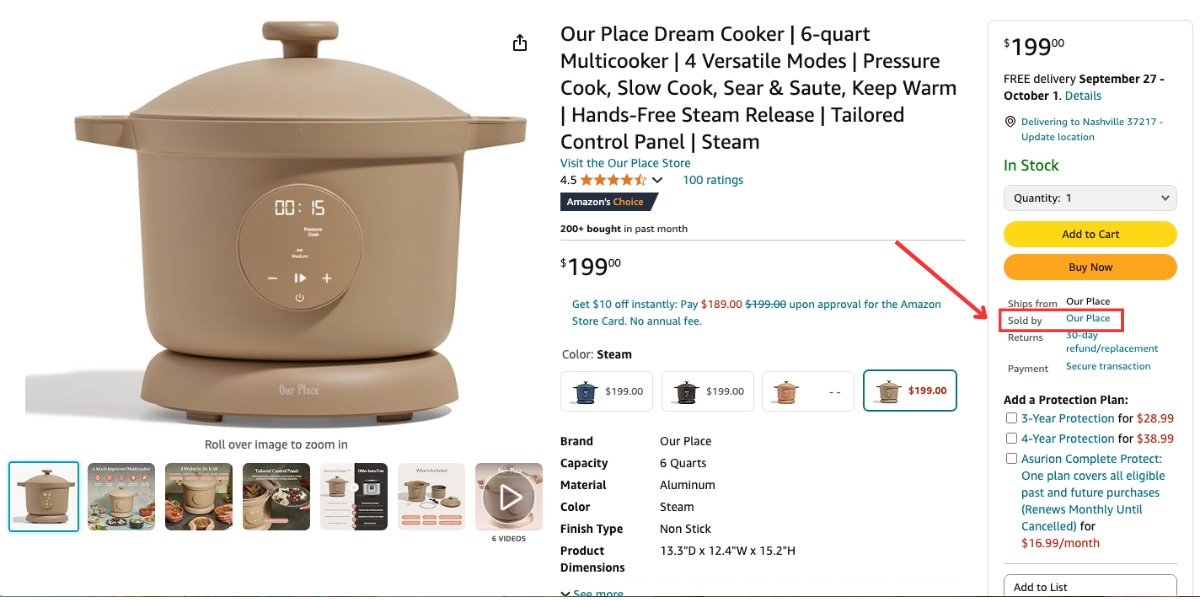
- Look at your browser’s search bar. The seller’s ID can be found after the “seller=” part of the web address.
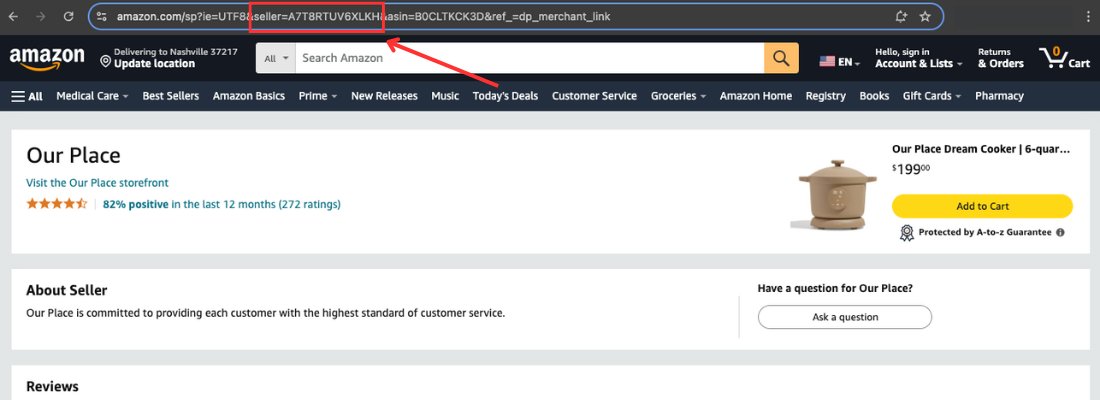
Reverse Image Searches
If your brand is officially registered with Amazon’s Brand Registry, you can use the reverse image search feature to find a storefront or seller who might be using your product images. This allows you to take necessary actions to prevent fraudulent actions from other sellers and protect your business.
- Log into your Brand Registry account.
- Navigate to the “Brand Dashboard” or “Global Brand Registry.”
- Using the reverse image search tool, upload your product image or enter the image URL. Amazon will display any storefronts or sellers that are using the same product image.
Reverse ASIN Lookups
As an Amazon seller, you’re probably aware of the ASIN (Amazon Standard Identification Number). However, if you aren’t, just know that it’s a 10-letter or number code that’s automatically generated and assigned to products sold within the marketplace. They’re used to differentiate specific products, so every item has its own unique code identifier.
Knowing a product’s ASIN is important because you can use it to your advantage when performing competitor research, especially if you have a third-party tool to perform reverse ASIN lookups. Reverse ASIN lookups allow sellers to take a competitor’s product ASIN to view the Amazon PPC keywords they’re using to help generate sales. This ultimately benefits sellers because they can gain insight into their competitors’ PPC campaign strategies and use that information to improve their own.
Consider trying Viral Launch’s Competitor Intelligence tool that provides valuable insight into keyword rankings and biddings, sales performance, and customer reviews with a quick reverse ASIN search. For more information on how to utilize the tool, check out our article on ASINs vs. FNSKUs.
How to Set Up an Amazon Storefront
Now that you know how to look up storefronts on the Amazon app, let’s briefly go over the basics of setting up an Amazon storefront. In order to set up a storefront, sellers must first be enrolled in Amazon’s Brand Registry, which helps protect their intellectual property and brand name on the platform. If you haven’t enrolled your brand yet, check out our Amazon Brand Registry Guide to get started. Once you’ve successfully enrolled your brand, follow the steps below to begin setting up an Amazon storefront:
- Log into your Seller Central account and navigate to the “Stores” tab followed by “Manage Stores.”
- Click the “Create Store” button.
- Select a template for your storefront. Each template includes adjustable tiles for images, text, videos, and other content.
- Click on “Page Manager” and select “Add a page” to create a page for your store. Enter the page name and description, and choose a page template.
- Use the “Tile Manager” to add and arrange content to the page.
- Select the products you want to feature in your store, or use dynamic widgets to automatically populate various product displays (e.g. best-selling products).
- Use the “Preview Window” to see how your store will display on both desktop and mobile browsers. Make sure your storefront also adheres to Amazon’s creative guidelines.
- Click “Submit for publishing” once you’ve finished creating your storefront.
For more detailed information on setting up storefronts, check out our comprehensive guide on how to create Amazon stores.
Final Thoughts on How to Search Storefronts on the Amazon App
Knowing how to search storefronts on the Amazon app is important for a number of reasons as a seller in the marketplace. Whether you’re analyzing your competitors, looking for website design inspirations, or simply browsing, you can discover a wider range of sellers with the right tools and methods. Start your storefront search with Viral Launch today and see how our innovative Amazon seller tools can help you succeed in your business ventures!