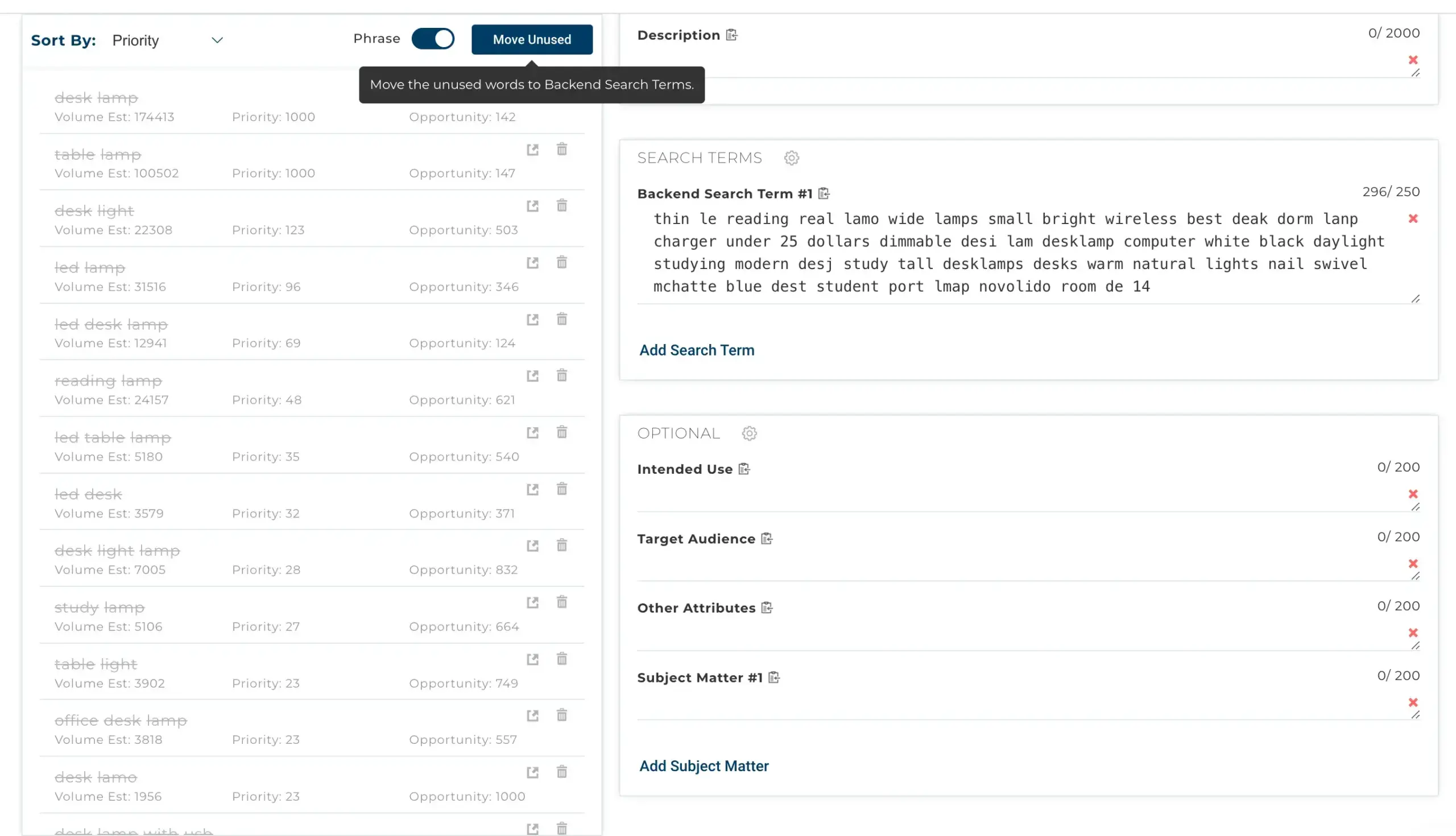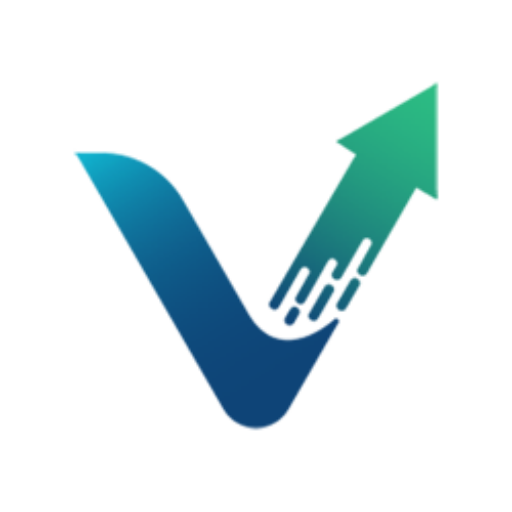LISTING BUILDER
A STREAMLINED WAY TO BOOST AMAZON SEO
Inject listing elements with enough SEO juice to get them to the top of page 1. Whether sellers are creating a new listing or optimizing an existing one, this tool will make sure a listing is found by millions of daily searches.
- Streamline Amazon listing creation
- Maximize visibility and product exposure
- Identify high-impact keywords effortlessly
- Experiment with keywords and placement
- Instantly calculate total search volume estimates
- Build a strong SEO foundation for Amazon success
LISTING BUILDER
A STREAMLINED WAY TO BOOST AMAZON SEO
Inject listing elements with enough SEO juice to get them to the top of page 1. Whether sellers are creating a new listing or optimizing an existing one, this tool will make sure a listing is found by millions of daily searches.
- Streamline Amazon listing creation
- Maximize visibility and product exposure
- Identify high-impact keywords effortlessly
- Experiment with keywords and placement
- Instantly calculate total search volume estimates
- Build a strong SEO foundation for Amazon success
More than 300,000 renowned
brands trust Viral Launch.

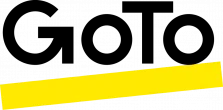
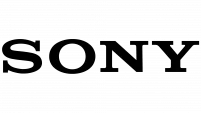

successful 7-figure e-commerce sellers
successful 6-figure e-commerce sellers
$34B+
driven in Amazon product sales to date
1.2B+
products successfully sold on Amazon
4X
ROAS in Amazon PPC efforts, on average
CRAFT HIGH-PERFORMING LISTINGS WITH EASE
EFFORTLESS KEYWORD OPTIMIZATION
REAL-TIME CALCULATIONS & FEEDBACK
INTERACTIVE KEYWORD BANK
SEAMLESS TOOL INTEGRATION
HOW TO USE LISTING BUILDER
Step 1: Select Primary Keyword
Leverage earlier insights from Keyword Research to pick a main keyword.
Step 2: Monitor Metrics
Get a sense of the listing’s health in its current state by looking at overall search term volume, relevance, and Optimization Score.
Step 3: Create New Listing or Import Existing Listings
Use the “Import Listing” button to optimize an existing listing and enter an ASIN, or choose to create a new listing from scratch.
Step 4: Set Character Limits
Modify limits by selecting the settings icon next to the section header to align with your Seller Central Account settings.
Step 5: Organize Keyword Bank
Organize keywords in the keyword bank by Priority Score, Exact Volume, and Opportunity Score. Toggle between “Phrase View” and “Unique View” to manage keywords effectively.
Step 6: Use Keywords Effectively
Maintain phrase order for optimal ranking power. As you use keywords in the listing, they will be greyed out in the word bank.
Step 7: Draft Backend Search Terms
After completing the visible content, utilize the “Move Unused” button to transfer up to 250 bytes of unused terms into the Backend Search Terms field.
Step 8: Saving and Exporting
Listing Builder auto-saves your work continuously but you can access saved listings in the “History” tab under Keyword Research.
By following these steps, sellers are able to streamline the creation of an Amazon product listing that maximizes exposures and improves the chances of success on the platform.
LEADING THE PACK: VIRAL LAUNCH'S EDGE OVER COMPETITORS
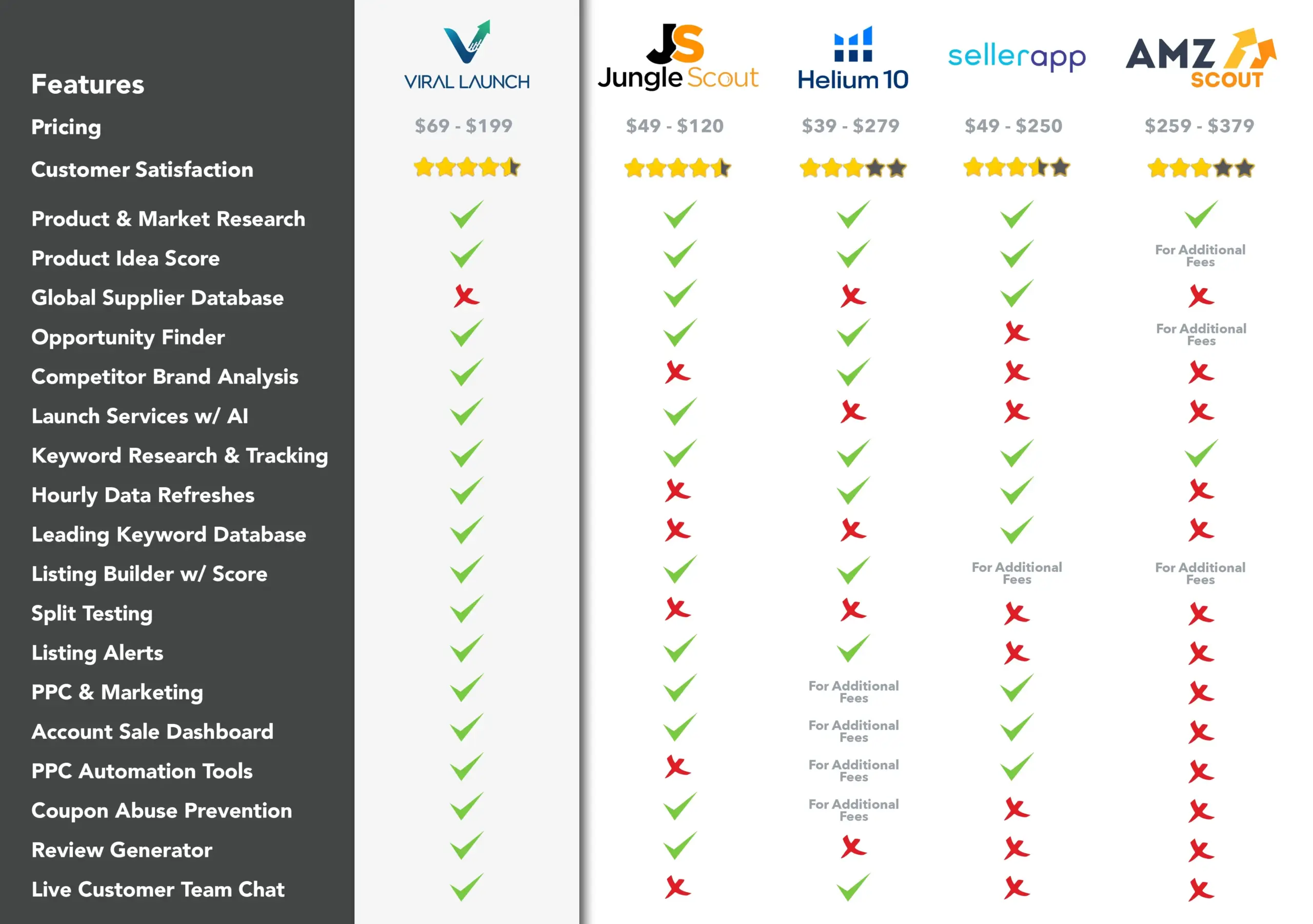
Plans For Every Stage Of Your Selling Journey
Join 300,000+ leading sellers and brands that trust Viral Launch
to help start and scale their Amazon businesses.
Plans For Every Stage Of Your Selling Journey
Join 300,000+ leading sellers and brands that trust Viral Launch to help start and scale their Amazon businesses.
Pricing Plans
Most Popular
Pro
Everything you need to sell
successfully on Amazon
$99
$83
per month
per month
($990 per year)
- Everything in Essentials, plus:
- Maximize SEO & Listing Optimization
- Monthly Revenue, Historical Sales
- Monitor Competitor Strategies
- Expert Advice & Guidance
- Listing Health Analysis
- Rank Tracking & Alerts
- Global Data Insights
- Price Trend Data
Pro Plus Ads
The all-in-one platform for Amazon advertising & sales optimization
$199
$199
per month
per month
(monthly plan)
- Everything in Pro, plus:
- Maximize SEO & Listing Optimization
- Robust Amazon Advertising Platform
- Organic + PPC Keyword Tracking
- Detailed Advertising Analytics
- Create Your Own Automations
- 24/7 Campaign Monitoring
- Expert Advice & Guidance
- Global Data Insights
Essentials
The perfect solution for
Amazon product research
$69
$56
per month
per month
($690 per year)
- Find New Products To Sell
- Monthly Keyword Search Volume
- Amazon-Specific Product Filtering
- Analyze Sales Metrics & Sales Data
- Market Intelligence Chrome Extension
- Review Request
Essentials
The perfect solution for
Amazon product research
$69
$56
per month
per month
($690 per year)
- Find New Products To Sell
- Monthly Keyword Search Volume
- Amazon-Specific Product Filtering
- Analyze Sales Metrics & Sales Data
- Market Intelligence Chrome Extension
- Review Request
Most Popular
Pro
Everything you need to sell
successfully on Amazon
$99
$83
per month
per month
($990 per year)
- Everything in Essentials, plus:
- Maximize SEO & Listing Optimization
- Monthly Revenue, Historical Sales
- Monitor Competitor Strategies
- Expert Advice & Guidance
- Listing Health Analysis
- Rank Tracking & Alerts
- Global Data Insights
- Price Trend Data
Pro Plus Ads
The all-in-one platform for Amazon advertising & sales optimization
$199
$199
per month
per month
(monthly plan)
- Everything in Pro, plus:
- Maximize SEO & Listing Optimization
- Robust Amazon Advertising Platform
- Organic + PPC Keyword Tracking
- Detailed Advertising Analytics
- Create Your Own Automations
- 24/7 Campaign Monitoring
- Expert Advice & Guidance
- Global Data Insights
Market Intelligence
Cost Effective Market Insights
For Amazon Success
$25
$21
per month
per month
($250 per year)
- Enhanced Revenue Insights
- Price Fluctuation Analysis
- Daily & Historical Sales Data
- Consumer Review Trend Insights
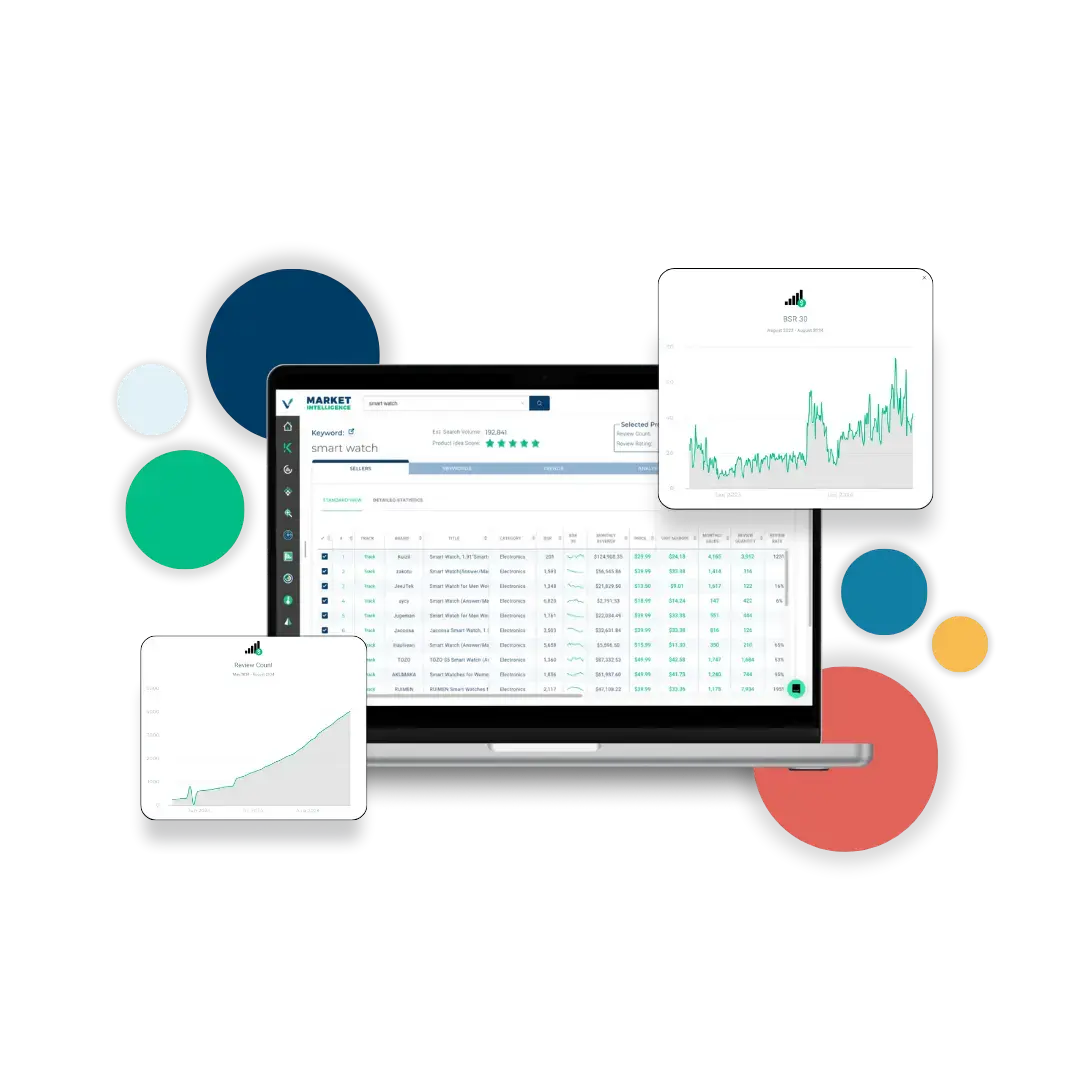
Affiliate Program
Empower Sellers, Earn Top Rewards With Viral Launch's Affiliate Program
- Earn up to 25% commission on every successful referral you make
- Receive consistent monthly payouts, ensuring a steady stream of income
- Promote high-converting Amazon tools trusted by top sellers worldwide
- Access a real-time dashboard to track all your referrals
- Utilize marketing resources like banners, emails, and more
- Benefit from a dedicated support team ready to assist you
- Partner with a trusted brand known for quality and reliability
- Partner with a trusted brand known for quality and reliability
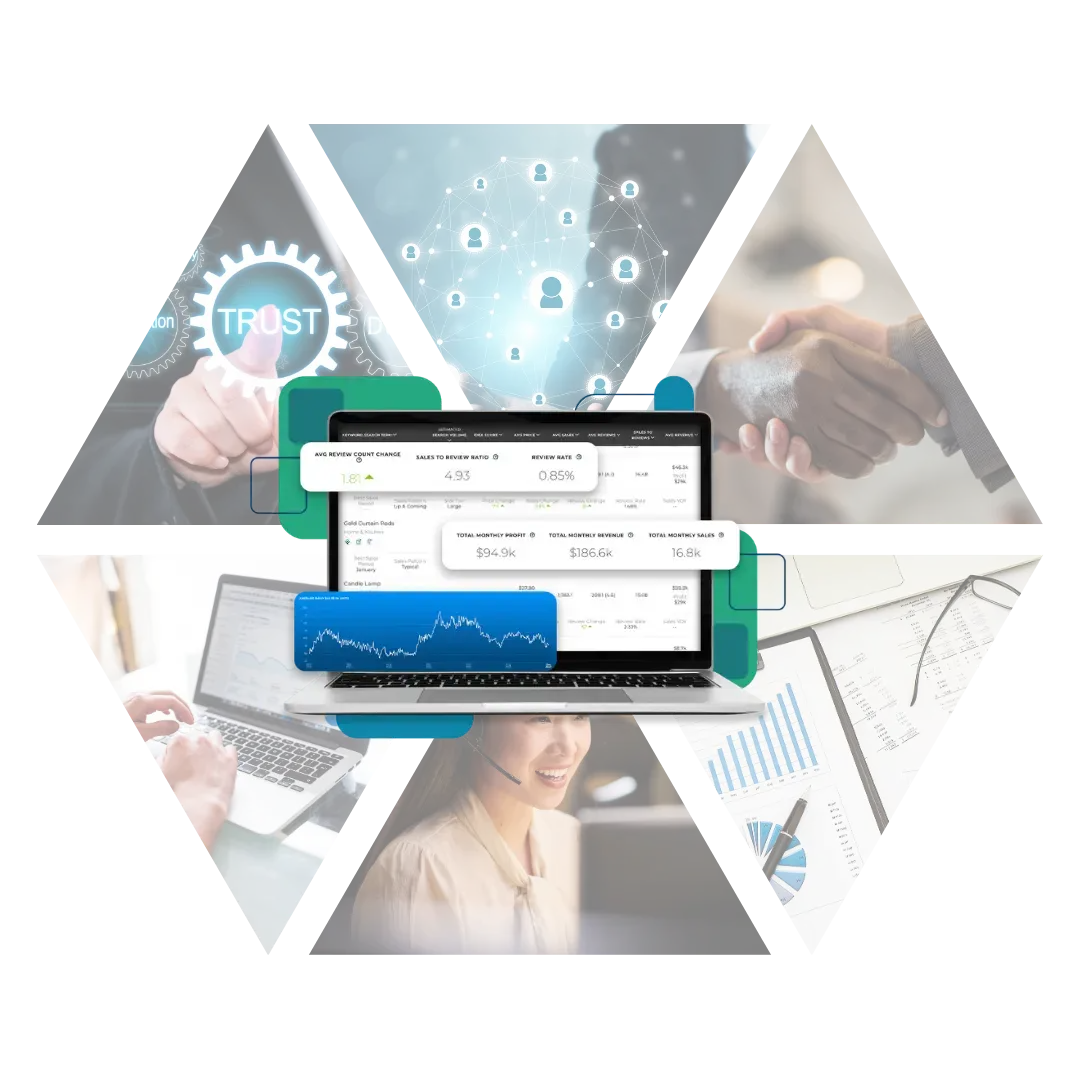
Listing Builder FAQs
Listing Builder is a tool designed to help you write optimized listing copy for Amazon. It ensures that your listing is well-optimized for Amazon SEO. It not only keeps track of the keywords you have used but also assesses your listing’s setup for maximizing visibility according to Amazon’s algorithms.
To use Listing Builder effectively, follow these steps:
- Start by entering a list of keywords you want to include in your listing.
- You can generate keyword suggestions from your main keyword or select recent keyword searches.
- Alternatively, you can choose keywords from your keyword research history or use keywords pinned in Keyword Research.
- If you have imported your product catalog into Viral Launch, you can select your brand and product to load existing listing copy and keywords.
In Listing Builder, you can sort your keyword bank by volume, priority, or opportunity score. Volume displays the most searched keywords first, priority considers both volume and relevance to your seed term, and opportunity prioritizes keywords that provide opportunities for ranking.
Begin writing your listing copy by selecting and adding keywords from your keyword bank to the appropriate fields. As you use keywords, they will be crossed off in the bank to help you keep track of usage.
The “Used” number represents how many potential searches your listing could be optimized for compared to how many your current listing is hitting. It indicates the number of searches that can be ranked as if you were on page one for all the keywords listed.
Real impact. Real results.
Hear directly from those who know best—our customers.
Hello I am a Viral Launch custom...
Ivan Nikolai Ganchev, March 27
Viral Launch - Simple & Effective
Glen McCarthy, November 27
Valuable Tool for Business
Kristen, February 17
I subscribed to Viral Launch abou..
Olivér Kálmán, August 26
Viral Launch has very awesome 2...
Jack Rainbolt, August 19
Loving the Live Chat Help!!!
Kim Shumate, August 1
Viral Launch.....Must Have It!!
Todd Smith, June 14
I would recommend Viral Launch
Angel Vazquez, May 11