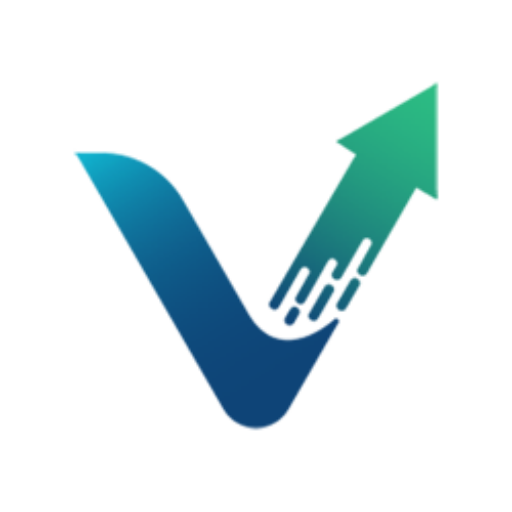Running an Amazon business is a full-time job, but everyone deserves a break. Amazon Seller Vacation Mode is the perfect solution for sellers looking to take some time off without compromising their sales. It may seem scary to put your store on pause, but if you take the right precautions, you can enjoy your vacation without having to worry about your business.
In this guide, we will explain how to use Amazon Seller Vacation Mode effectively to ensure you’re set up for success.
What is Amazon Seller Vacation Mode?
Amazon Seller Vacation Mode is a feature on Amazon’s Seller Central platform that allows sellers to temporarily pause their product listings and orders when they decide to take a break or go on vacation. This feature is essential for sellers as it enables them to step away from their business without affecting their daily operations.
By using vacation mode, sellers can ensure their business is set up for success during their absence. This mode allows sellers to set specific start and end dates for their vacation, manage their inventory, and handle orders according to their preferences.
Step-by-Step Guide to Enabling Amazon Seller Vacation Mode
1. Accessing Seller Central
Start by logging into your Amazon Seller Central account and navigating to the “Settings” tab.
2. Navigating to Vacation Settings
Under the “Account Info” section, you’ll find the “Listing Status” option. Click on it and select “Vacation Settings” from the dropdown menu.
3. Setting Vacation Start and End Dates
Pick the dates when you’ll be away, and add a custom message to your listings. This message will help inform potential buyers of your time away and creates transparency and builds trust.
4. Managing Inventory
Decide if you want to keep your inventory active or inactive during your vacation.
Active inventory means your listings will still be visible, but customers can’t place orders.
Inactive inventory hides your listings from search results altogether.
5. Handling Orders
Determine how you’d like to handle orders placed during your vacation. You can either fulfill them once you return or cancel them automatically.
6. Saving Changes
Once you’ve configured your settings, hit “Save” to activate Amazon Seller Vacation Mode.
How to Disable Amazon Seller Vacation Mode
To disable Amazon Seller Vacation Mode, you’ll need to log into your Amazon Seller Central account and navigate to the Vacation Settings page. Once there, clear the start and end dates for your vacation and click the “Save” button to confirm your changes.
Congratulations you’ve officially disabled Vacation Mode. Your listings and orders will now return to their regular active status, allowing customers to place orders as usual.
Conclusion
Taking a break from your Amazon business doesn’t have to be stressful. By using Vacation Mode, you can enjoy your time off without having to constantly check on your store. However, managing an Amazon business is challenging even without vacations, which is where Viral Launch’s suite of Amazon seller tools comes into play.
Viral Launch offers a comprehensive set of tools to help Amazon sellers find profitable products, optimize their listings, automate their PPC management, and much more. Our Product Discovery tool allows you to uncover high-potential products to sell on Amazon, giving you an edge over the competition. Plus, our PPC automation tool, AdSprout takes the hassle out of managing PPC campaigns, helping you optimize your advertising efforts and improve your overall performance.
With the right tools and strategies you can set your Amazon business on autopilot and take that well-deserved vacation.