Trusted at Scale
$300M
in managed ad spend powering $3B+ in sales across amazon accounts worldwide.
A leading platform that uses advanced automation to monitor every metric and auto-tune bids for better results. Built for ad spend under $10K/month and priced for lean budgets.
If you manage more than $10K/month or want fully-managed services, talk to BidX
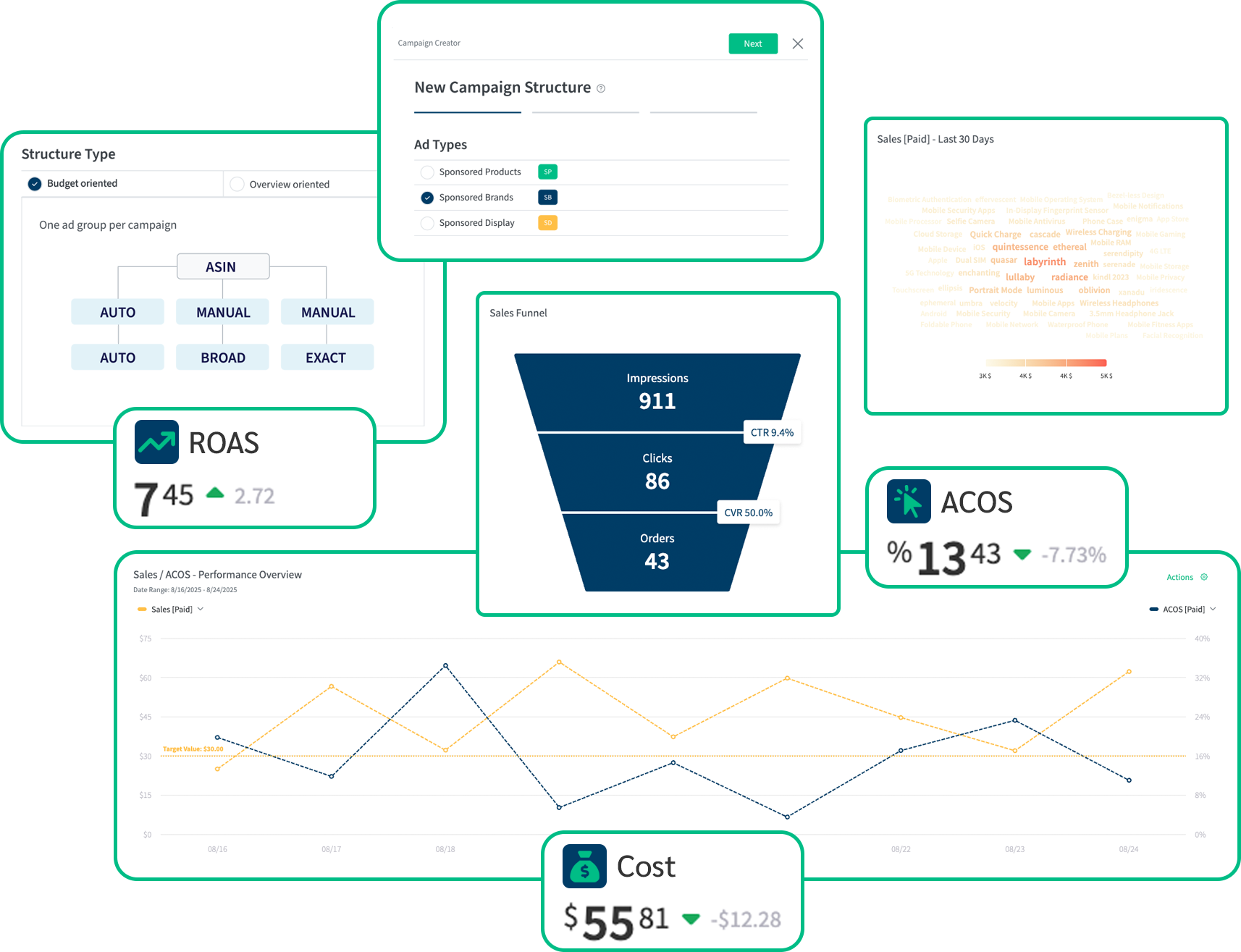
in managed ad spend powering $3B+ in sales across amazon accounts worldwide.