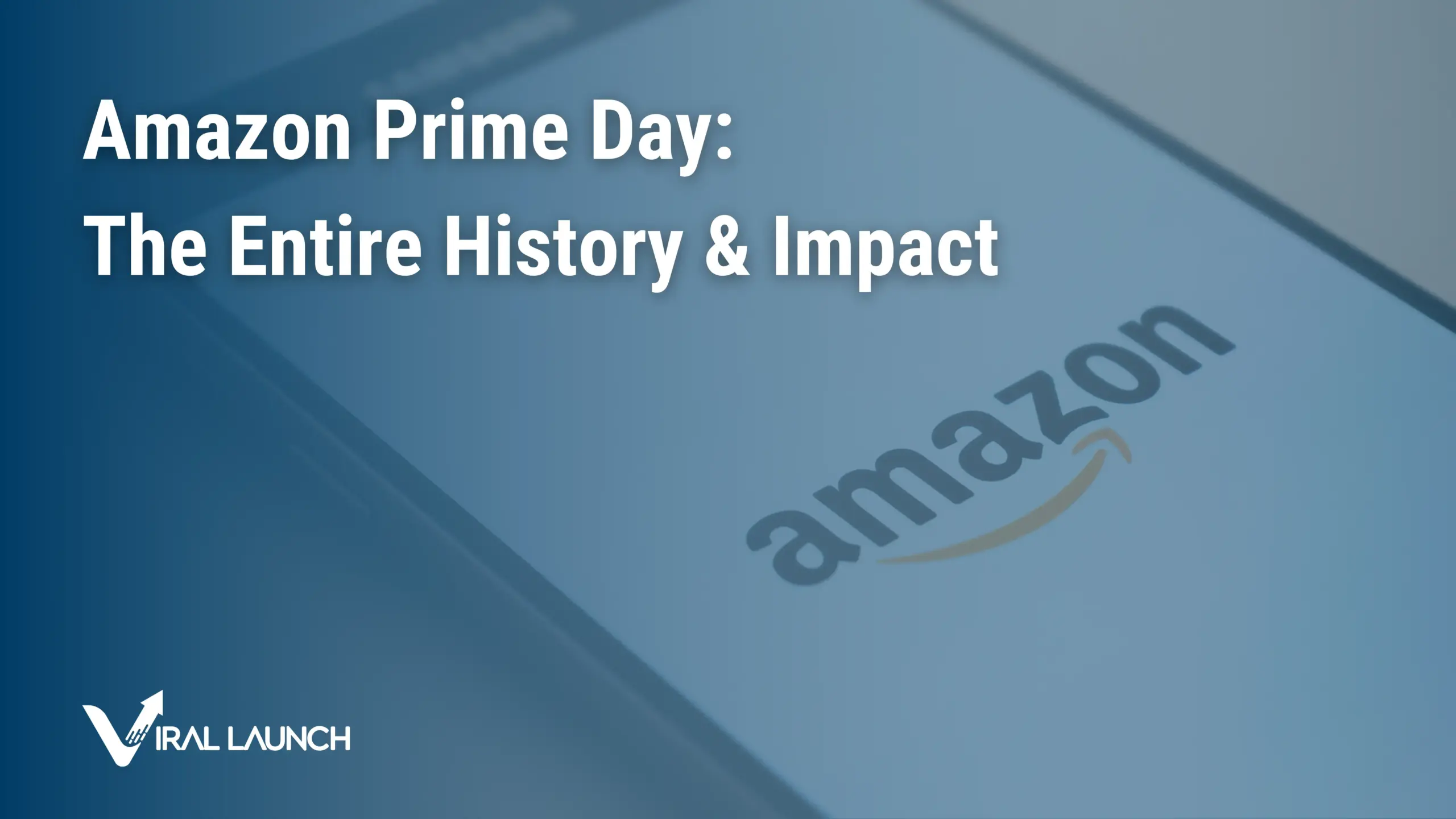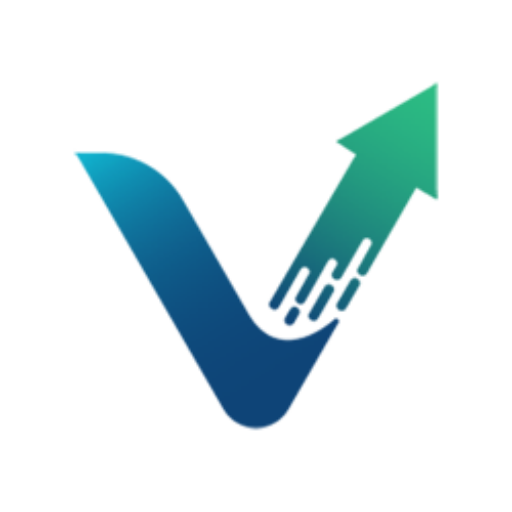After a stressful weekend convinced that Amazon had killed the promotion with one simple update, we have some great news! While this is not the case, there are some things sellers should be aware of in terms of their Amazon inventory management strategy.
Viral Launch has found a TOS (Terms of Service) friendly approach to running promotions while completely protecting your inventory. We have already updated our Amazon seller Launchpad with the fix!
For those of you who don’t know, Amazon removed the ability to create money/dollar off promotions. Meaning, before when a customer applied a coupon, X number of dollars were deducted from the cart’s total. However, Amazon (according to their website the change occurred on November 7th, though noticed by most sellers on Friday the 11th) has removed the ability to create money/dollar off promotions, limiting promotions to percent off only.
So what is the big deal? The big deal is that there is no way to restrict the quantity of units a customer can apply that promotion to. Even if you set the buyer benefit to 1 unit, even if you use single-use claim codes, it’s not possible. For example, let’s say you create a promotion at 80% off for your widget that typically sells at $20.00. A customer could set the order quantity to 100 units, apply the coupon, and would be able to walk away with 100 units of inventory for $400 versus the MSRP of $2000. As arbitrage becomes more popular, so does the practice of grabbing discounted products and reselling them. It could become dangerous very quickly. Even if you run a 40-50% off promotion, you still run the risk of arbitrageurs wiping out your inventory to sell on top of your listing. At that point running promotions are ludicrous.
So what is the fix? Despite what you may have read in many of the Facebook groups, there is no way to setup a promotion that will allow you to restrict a customer from being able to grab 999 units of your inventory with one promotional code. Also despite what you may read in the Facebook groups, setting your product’s settings in the “More Details” tab in the inventory management section of Seller Central to a “Max Aggregate Ship Quantity” also does not help this (frankly from our tests, I don’t think this setting serves any purpose).
For some products/categories, there is a setting in the Offers tab that allows you to set your Maximum Order Capacity to a specified number. When set to 1 for example, this allows you to limit customers to only purchasing one unit at a time. The customer does not have the ability to add more than one unit to cart whether they have a promotional code or are paying full price.
The problem here is that the majority of categories do not have this setting available in the user interface within Seller Central. So are those sellers without the setting available out of luck….? Fortunately not!
Our brilliant developer Steve was able to discover that through Amazon’s MWS APIs, we are able to update the Max Order Quantity field programmatically for products of every category. This means that for any product we can limit customers to purchasing a specific quantity for any one order! No trickery, no black hat magic. Just a simple API call and all is well.
So, we have spent the day updating our seller’s Launchpad to provide the functionality for sellers to grant us access to their MWS account. Once we have access, you can then set your Max Order Quantity in your product’s settings within Viral Launch. As you start a promotion, set the Max Order Quantity to 1, and once the promotion is ended you can remove the limitation! It is as easy as that! By setting your Max Order Quantity to 1, Amazon restricts customers from adding more units to cart than the value specified, which in this case is 1. The downside to this approach is that if an organic customer attempts to place an order for two units, they would not be able to. Fortunately when using the Viral Launchpad, you can easily adjust this setting once you have completed your promotion by going in and adjusting the settings back to unlimited.
Checkout the video in this link or watch the video down below on how to set everything up within Viral Launch to run product promotions with confidence.
I apologize for the short post; we were rushing to get everything updated and together. I’ll be sending out a longer post tomorrow with my thoughts on the change. I simply wanted to calm everyone’s nerves and let our community know that we have a solution!
Tomorrow I’ll be discussing why we believe Amazon made this change and why the information that I have leads me to believe that this is only temporary.